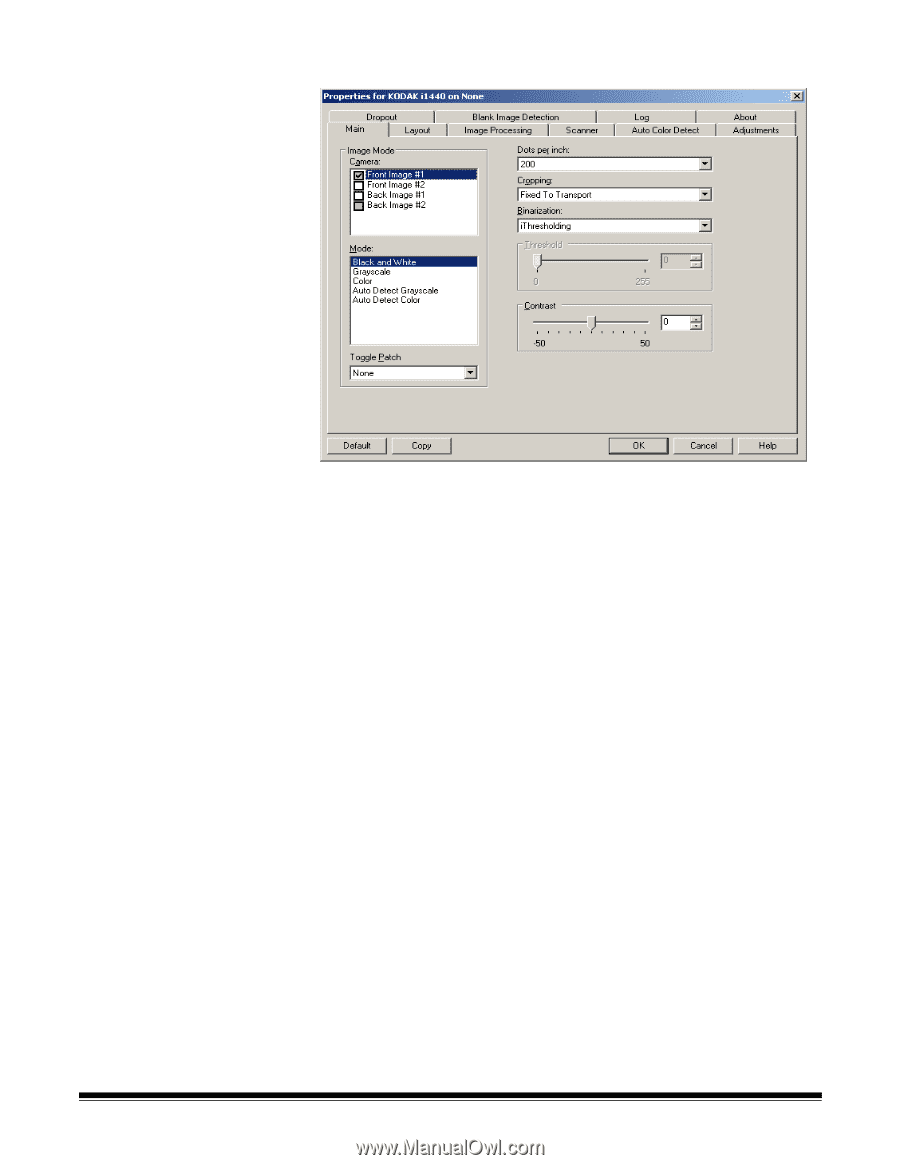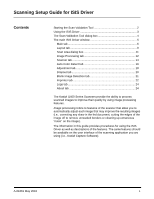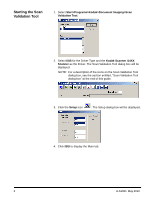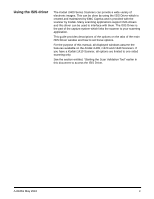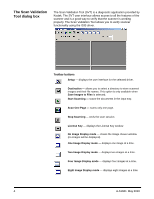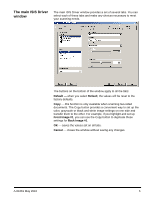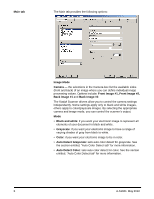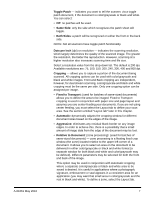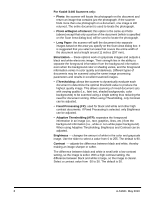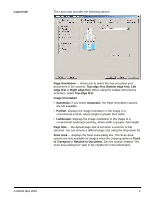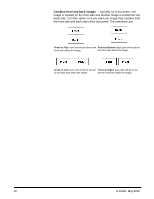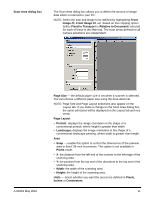Konica Minolta Kodak i1405 Setup Guide - Page 7
Main tab, varying shades of gray from black to white.
 |
View all Konica Minolta Kodak i1405 manuals
Add to My Manuals
Save this manual to your list of manuals |
Page 7 highlights
Main tab The Main tab provides the following options: Image Mode Camera - the selections in the Camera box list the available sides (front and back) of an image where you can define individual image processing values. Options include: Front Image #1, Front Image #2, Back Image #1 and Back Image #2. The Kodak Scanner drivers allow you to control the camera settings independently. Some settings apply only to black and white images, others apply to color/grayscale images. By selecting the appropriate camera and image mode, you can control the scanner's output. Mode • Black and white: if you want your electronic image to represent all elements of your document in black and white. • Grayscale: if you want your electronic image to have a range of varying shades of gray from black to white. • Color: if you want your electronic image to be in color. • Auto Detect Grayscale: sets auto color detect for grayscale. See the section entitled, "Auto Color Detect tab" for more information. • Auto Detect Color: sets auto color detect for color. See the section entitled, "Auto Color Detect tab" for more information. 6 A-61661 May 2010