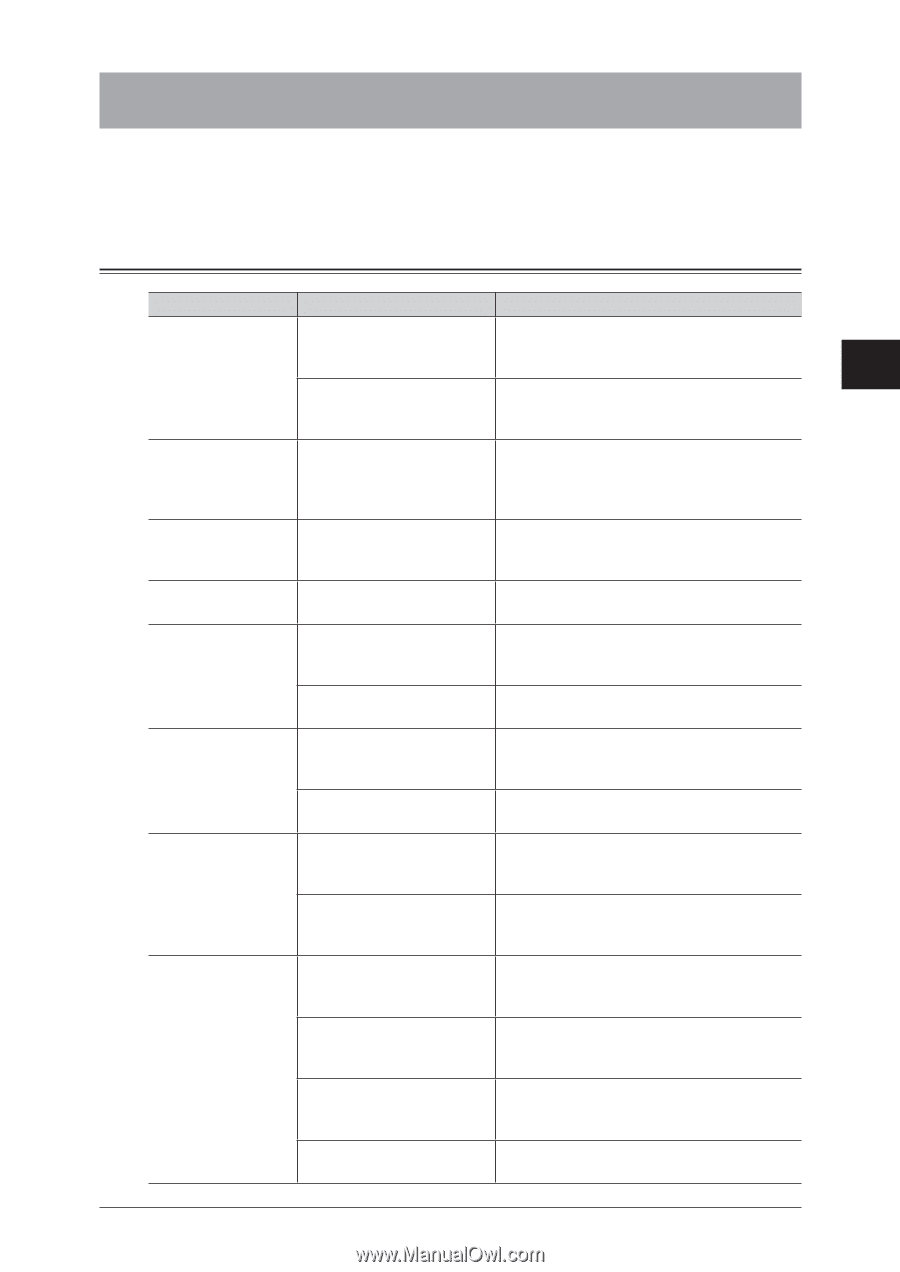Konica Minolta bizhub 25 bizhub 25 Administrator Guide - Page 158
Troubleshooting, The machine does not operate - paper tray paper jam
 |
View all Konica Minolta bizhub 25 manuals
Add to My Manuals
Save this manual to your list of manuals |
Page 158 highlights
Troubleshooting Read this section if trouble occurs with the machine. Please contact your local technical representative if the following steps do not solve the problem. 1 The machine does not operate 2 Status Things to check Countermeasure 3 The machine does Is the power cable firmly Check the power switch and power plug. For not operate inserted? details, refer to Chapter 1, "Part Names and Functions" in the User's Guide. 4 Is the power switch ON? Turn ON the main power switch and . For details, refer to Chapter 1, "Part Names and Functions" in the User's Guide. Troubleshooting Nothing appears on Is the key the screen illuminated? The machine is in the energy save mode. Disable the energy save mode. For details, refer to Chapter 1, "Control Panel" in the User's Guide. Unable to dial Is the modular cable connected to both the main unit and the wall outlet? Make sure the line is connected correctly. For details, refer to Chapter 1, "Part Names and Functions" in the User's Guide. The phone does not Is the machine in the middle Wait until the machine finishes transmitting. work of transmitting a document? The paper does not Is the paper loaded? come out Load the paper into the cassette or into the bypass tray. For details, refer to Chapter 1, "Loading Paper" in the User's Guide. Is there a paper jam? Check the error message and remove the jammed paper. (See page 4-8.) The paper jams often Is the paper loaded properly? Load the paper properly. For details, refer to Chapter 1, "Loading Paper" in the User's Guide. Is the cassette loaded properly? Make sure the cassette is pushed all the way in. The document does not come out Are you using an appropriate Use appropriate paper. For details, refer document? to Chapter 1, "Loading Documents" in the User's Guide. Is there a document jam? Remove the jammed document and reload it. For details, refer to Chapter 5, "Document Jams" in the User's Guide. The document jams often Are you using an appropriate Use an appropriate document. For details, document? refer to Chapter 1, "Loading Documents" in the User's Guide. Is the document guide misaligned? Align the document guide with the document. For details, refer to Chapter 1, "Loading Documents" in the User's Guide. Are there any pieces of paper left in the ADF? Open the ADF cover and check. For details, refer to Chapter 5, "Document Jams" in the User's Guide. Is the document feeder roller Clean the document feeder roller. (See page dirty? 3-4.) Troubleshooting 4-11