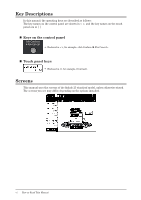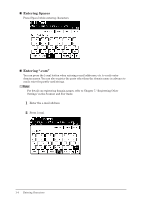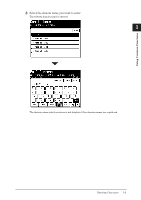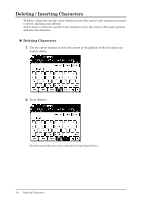Konica Minolta bizhub 25 bizhub 25 Administrator Guide - Page 9
Entering Characters, Overview of the Character Entry Screen - windows 8
 |
View all Konica Minolta bizhub 25 manuals
Add to My Manuals
Save this manual to your list of manuals |
Page 9 highlights
Entering Characters Refer to this section when entering characters for sender names or names for address book destinations, etc. Overview of the Character Entry Screen Edit window This displays the entered characters. Mode selection keys They change the type of characters that are being entered. Return key Press this to insert a line break while entering text in cover page or e-mail text. Number of entered characters /Number of characters that can be entered This displays the number of characters that can be entered and the number of characters entered so far. [.com] button You can register up to 10 domain name extensions for your convenience. (See page 1-4.) Cursor keys They move the character entry position. Delete Press this to delete characters. Entering Characters 11 Select the character to enter from the character panel. ••To enter upper case characters, press [Upper]. ••To enter lower case characters, press [Lower]. 1-2 Entering Characters