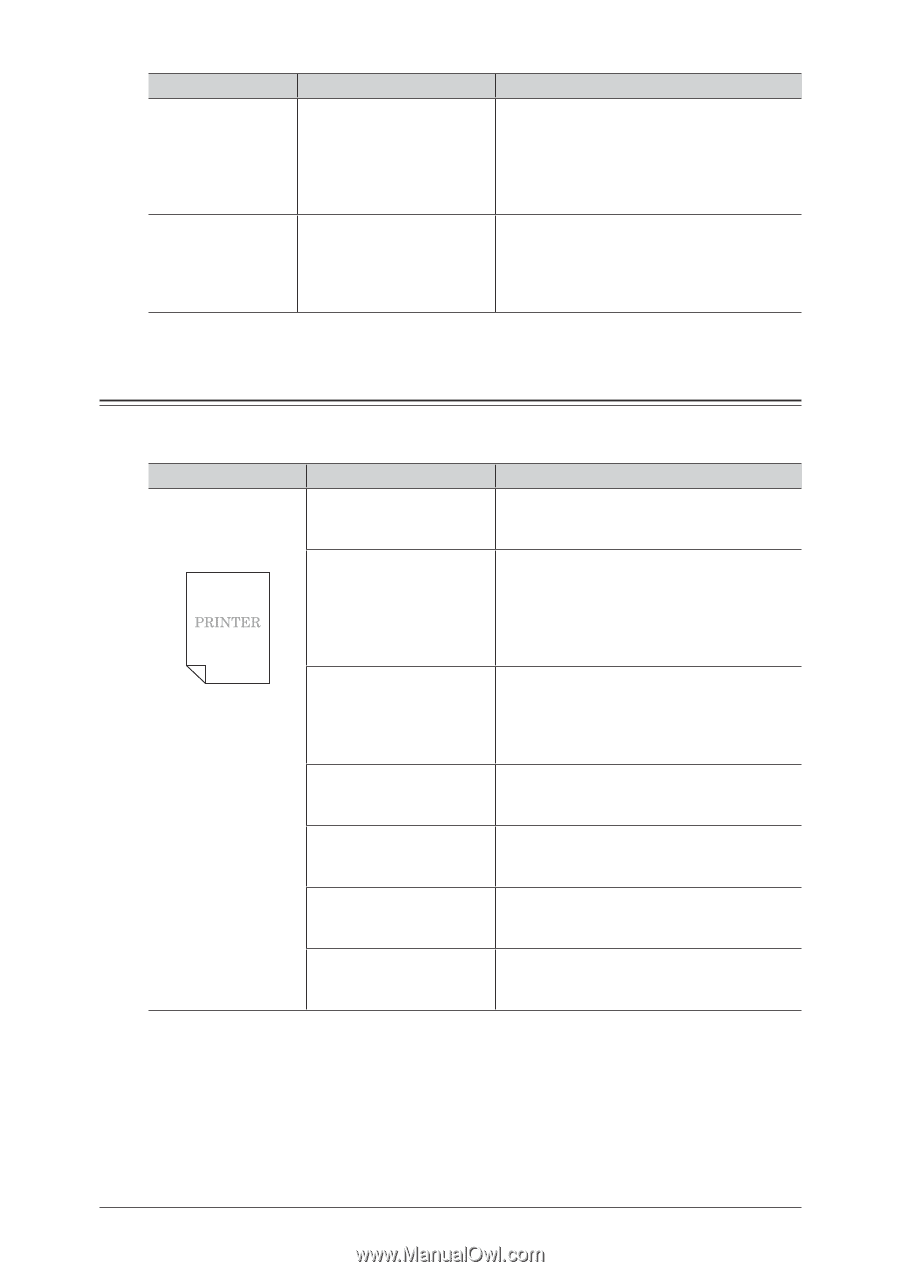Konica Minolta bizhub 25 bizhub 25 Administrator Guide - Page 159
Image Quality Problems - toner cartridge
 |
View all Konica Minolta bizhub 25 manuals
Add to My Manuals
Save this manual to your list of manuals |
Page 159 highlights
Status The settings registered for the time data and address book destinations disappear The cover will not closed Things to check Countermeasure Did you turn the power OFF The batteries that retain the registered and leave the machine for settings may have died. Please contact your a long period, or turn the local technical representative. power OFF everyday? Are you pressing only one side of the cover? Press both sides of the cover to close it. When you cannot close the front cover, the toner cartridge locking lever may be turned left. In this case, turn the lever right to close the front cover. Image Quality Problems If you follow the steps below and do not resolve the problem, contact your local technical representative. Symptom Printing is faint (smudged, unclear) Cause Countermeasure The paper is damp. Replace the paper with new paper. For details, refer to Chapter 1, "Loading Paper" in the User's Guide. The contrast setting is incorrect. Specify the setting correctly. For details, refer to Chapter 1, "Basic Copy Settings" in the Copier Guide, Chapter 1, "Basic Scan Settings" in the Scanner and Fax Guide, and Chapter 3, "Basic Faxing" in the Scanner and Fax Guide. Is the color of the document If you are receiving a document, ask faint? the sender to change the document to a black color. (Copying the document is recommended.) If you are making a copy, make the contrast setting darker. The print head is dirty. Clean the print head. For details, refer to Chapter 4, "Cleaning the Printer" in the User's Guide. Is paper other than that Use the paper specified in the manuals of specified in manuals of the the machine. For details, refer to Chapter 1, machine being used? "Loading Paper" in the User's Guide. The toner cartridge is worn Replace the toner with a new toner cartridge. out or broken. For details, refer to Chapter 4, "Replacing the Toner Cartridge" in the User's Guide. The drum cartridge is worn Replace with a new drum cartridge. For out or broken. details, refer to Chapter 4, "Replacing the Drum Cartridge" in the User's Guide. 4-12 Troubleshooting