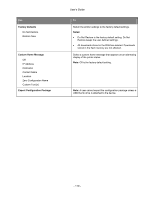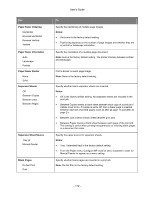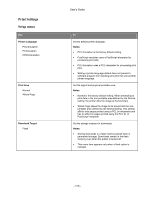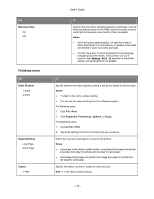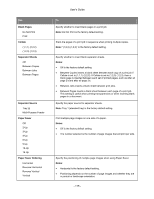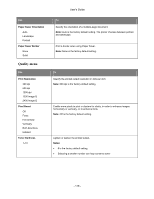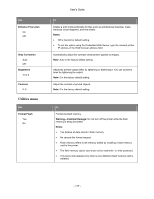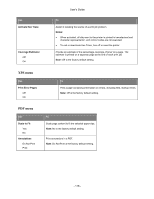Konica Minolta bizhub 4000P bizhub 4000P/4700P User Guide - Page 114
Finishing menu, Resource Save, Notes, Sides Duplex, Print, Properties, Preferences, Options, Setup
 |
View all Konica Minolta bizhub 4000P manuals
Add to My Manuals
Save this manual to your list of manuals |
Page 114 highlights
Use Resource Save On Off Finishing menu Use Sides (Duplex) 1 sided 2 sided Duplex Binding Long Edge Short Edge Copies 1-999 User's Guide To Specify how the printer handles temporary downloads, such as fonts and macros stored in the RAM, when the printer receives a print job that requires more memory than is available. Notes: • Off is the factory default setting. Off sets the printer to retain downloads only until memory is needed. Downloads are deleted in order to process print jobs. • On sets the printer to retain downloads during language changes and printer resets. If the printer runs out of memory, then Memory Full 38 appears on the printer display, but downloads are not deleted. To Specify whether two-sided (duplex) printing is set as the default for all print jobs. Notes: • "1 sided" is the factory default setting. • You can set two-sided printing from the software program. For Windows users: 1. Click File >Print. 2. Click Properties, Preferences, Options, or Setup. For Macintosh users: 1. Choose File >Print. 2. Adjust the settings from the print dialog and pop-up menus. Define the way two-sided pages are bound and printed. Notes: • Long Edge is the factory default setting. Long Edge binds pages along their long edge (left edge for portrait and top edge for landscape). • Short Edge binds pages along their short edge (top edge for portrait and left edge for landscape). Specify the default number of copies for each print job. Note: 1 is the factory default setting. - 114 -