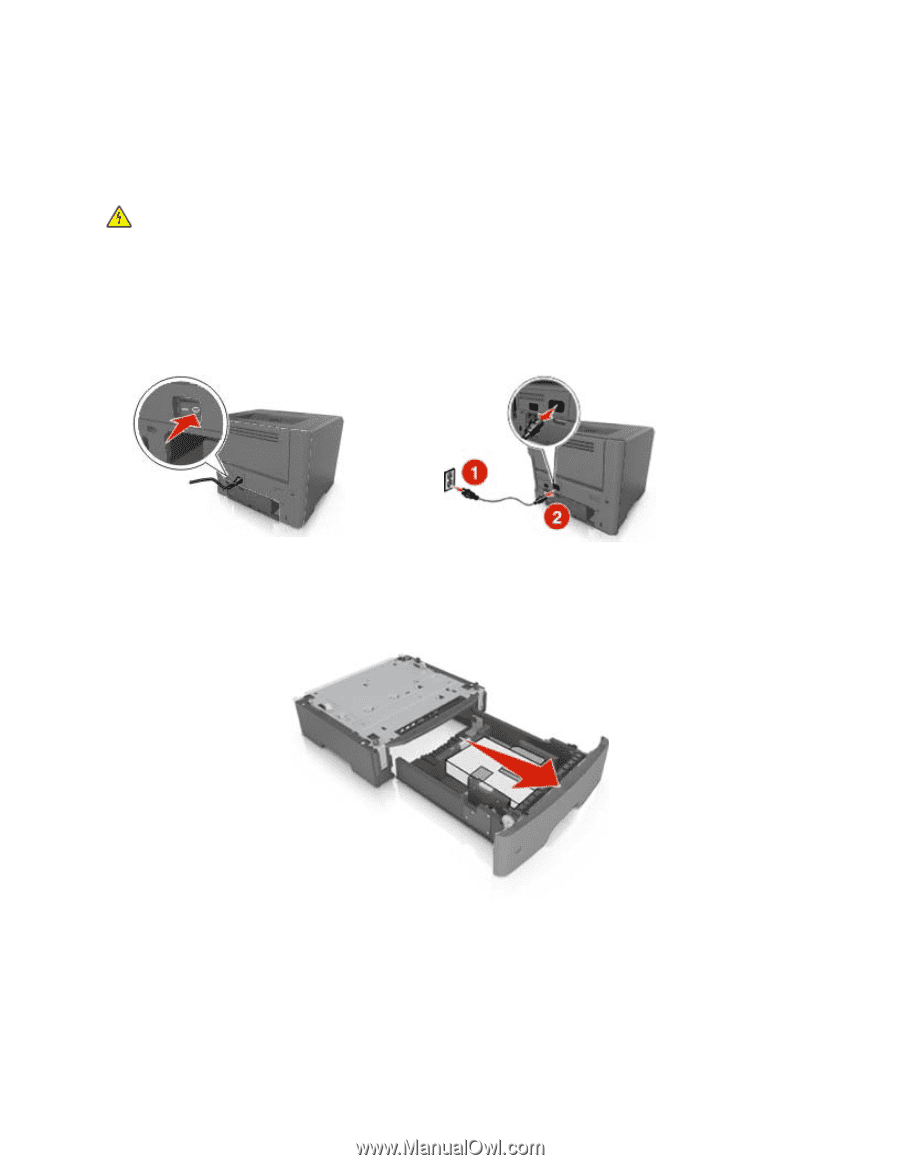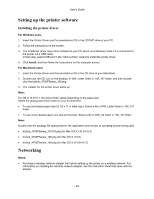Konica Minolta bizhub 4000P bizhub 4000P/4700P User Guide - Page 22
Installing hardware options, Installing optional trays
 |
View all Konica Minolta bizhub 4000P manuals
Add to My Manuals
Save this manual to your list of manuals |
Page 22 highlights
User's Guide Installing hardware options Installing optional trays CAUTION-SHOCK HAZARD: If you are accessing the controller board or installing optional hardware or memory devices sometime after setting up the printer, then turn the printer off, and unplug the power cord from the electrical outlet before continuing. If you have any other devices attached to the printer, then turn them off as well, and unplug any cables going into the printer. 1. Turn off the printer using the power switch, and then unplug the power cord from the electrical outlet. 2. Unpack the tray, and then remove all packing materials. 3. Pull the tray completely out of the base. 4. Remove any packing material from inside the tray. 5. Insert the tray into the base. 6. Place the tray near the printer. - 22 -