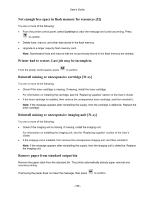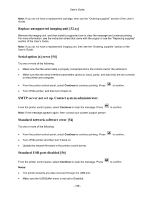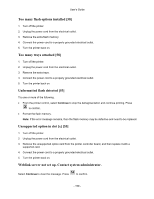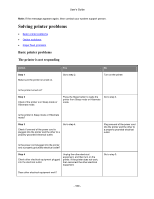Konica Minolta bizhub 4000P bizhub 4000P/4700P User Guide - Page 155
Memory full [38], Network [x] software error [54], Non-Printer Manufacturer [supply type]
 |
View all Konica Minolta bizhub 4000P manuals
Add to My Manuals
Save this manual to your list of manuals |
Page 155 highlights
User's Guide If necessary, select Continue on the printer control panel to clear the message and continue printing. Press to confirm. Memory full [38] Try one or more of the following: • From the printer control panel, select Cancel job to clear the message. Press • Install additional printer memory. Network [x] software error [54] Try one or more of the following: to confirm. • From the printer control panel, select Continue to continue printing. Press to confirm. • Turn off the printer, wait for about 10 seconds, and then turn the printer back on. • Update the network firmware in the printer or print server. Non-Printer Manufacturer [supply type], see User's Guide [33.xy] Note: The supply type can be toner cartridge or imaging unit. The printer has detected a non-Printer Manufacturer supply or part installed in the printer. Your KONICA MINOLTA printer is designed to function best with genuine Printer Manufacturer supplies and parts. Use of third-party supplies or parts may affect the performance, reliability, or life of the printer and its imaging components. All life indicators are designed to function with genuine Printer Manufacturer supplies and parts and may deliver unpredictable results if third-party supplies or parts are used. Imaging component usage beyond the intended life may damage your KONICA MINOLTA printer or associated components. Warning-Potential Damage: Use of third-party supplies or parts can affect warranty coverage. Damage caused by the use of third-party supplies or parts may not be covered by the warranty. To accept any and all of these risks and to proceed with the use of non-genuine supplies or parts in your printer. Press and on the printer control panel simultaneously for 15 seconds to clear the message and continue printing. If you do not wish to accept these risks, then remove the third-party supply or part from your printer, and then install a genuine Printer Manufacturer supply or part. Note: For a list of supported supplies, see the "Ordering supplies" section of the User's Guide. - 155 -