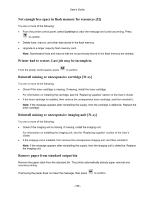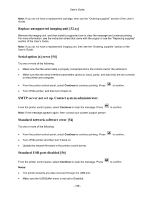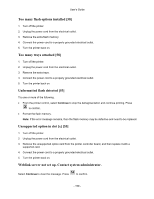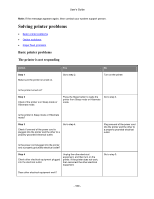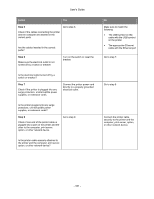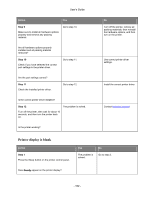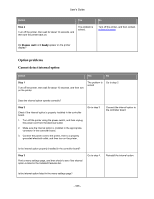Konica Minolta bizhub 4000P bizhub 4000P/4700P User Guide - Page 158
Replace unsupported imaging unit [32.xy], Serial option [x] error [54]
 |
View all Konica Minolta bizhub 4000P manuals
Add to My Manuals
Save this manual to your list of manuals |
Page 158 highlights
User's Guide Note: If you do not have a replacement cartridge, then see the "Ordering supplies" section of the User's Guide. Replace unsupported imaging unit [32.xy] Remove the imaging unit, and then install a supported one to clear the message and continue printing. For more information, see the instruction sheet that came with the supply or see the "Replacing supplies" section of the User's Guide. Note: If you do not have a replacement imaging unit, then see the "Ordering supplies" section of the User's Guide. Serial option [x] error [54] Try one or more of the following: • Make sure that the serial cable is properly connected and is the correct one for the serial port. • Make sure that the serial interface parameters (protocol, baud, parity, and data bits) are set correctly on the printer and computer. • From the printer control panel, select Continue to continue printing. Press • Turn off the printer, and then turn it back on. SMTP server not set up. Contact system administrator. to confirm. From the printer control panel, select Continue to clear the message. Press Note: If the message appears again, then contact your system support person. to confirm. Standard network software error [54] Try one or more of the following: • From the printer control panel, select Continue to continue printing. Press • Turn off the printer and then turn it back on. • Update the network firmware in the printer or print server. Standard USB port disabled [56] to confirm. From the printer control panel, select Continue to clear the message. Press Notes: • The printer discards any data received through the USB port. • Make sure the USB Buffer menu is not set to Disabled. - 158 - to confirm.