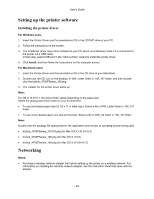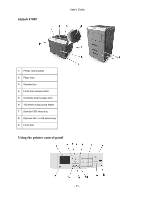Konica Minolta bizhub 4000P bizhub 4000P/4700P User Guide - Page 26
System Preferences, Print & Scan, Notes, For AppleTalk printing
 |
View all Konica Minolta bizhub 4000P manuals
Add to My Manuals
Save this manual to your list of manuals |
Page 26 highlights
User's Guide 3. Install the printer driver on the computer. a. Insert the Printer Driver and Documentations CD in the CD drive of your Macintosh. b. Double-click the CD icon on the desktop, in WW_Letter folder in 106_107 folder, and then double-click the bizhub_4700PSeries_106.pkg. c. The installer for the printer driver starts up. Note: For OS X 10.6/10.7, the driver folder varies depending on the paper size. Select the appropriate driver folder for your environment. • To use inch-based paper size (8 1/2 x 11 in letter size): Select a file in WW_Letter folder in 106_107 folder. • To use metric-based paper size (A4 and the like): Select a file in WW_A4 folder in 106_107 folder. Note: Double-click the package file appropriate for the application and version of operating system being used. • bizhub_4700PSeries_103104.pkg (for Mac OS X v10.3/v10.4) • bizhub_4700PSeries_105.pkg (for Mac OS X v10.5) • bizhub_4700PSeries_106.pkg (for Mac OS X v10.6/v10.7) 4. Add the printer. - For IP printing: 1. From the Apple menu, navigate to either of the following: - System Preferences >Print & Scan - System Preferences >Print & Fax 2. Click +. 3. Click the IP tab. 4. Type the printer IP address in the address field, and then click Add. - For AppleTalk printing: Notes: • Make sure AppleTalk is activated on your printer. • This feature is supported only in Mac OS X version 10.5. 1. From the Apple menu, navigate to: System Preferences >Print & Fax - 26 -