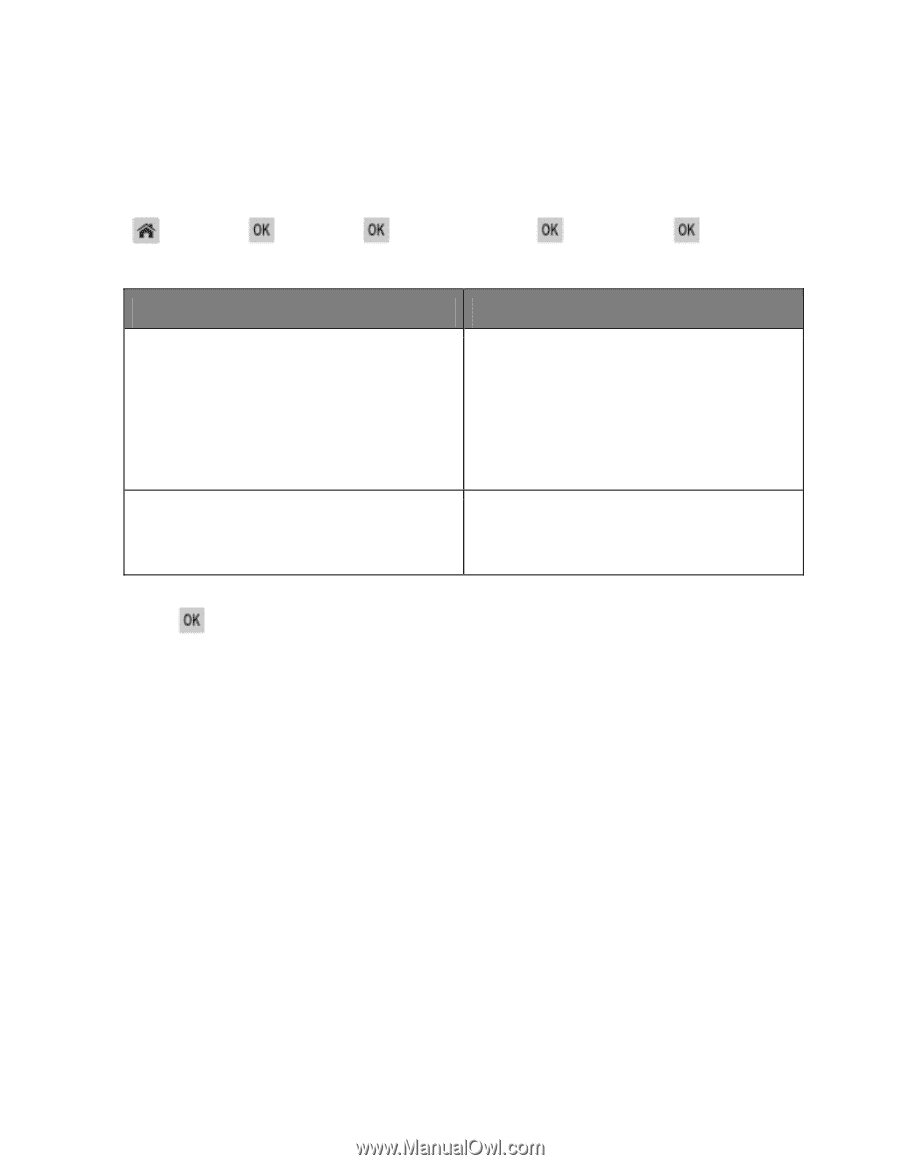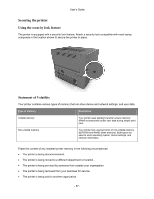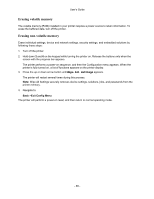Konica Minolta bizhub 4000P bizhub 4000P/4700P User Guide - Page 63
Reducing printer noise, Adjusting Sleep mode, Settings, General Settings, Quiet Mode
 |
View all Konica Minolta bizhub 4000P manuals
Add to My Manuals
Save this manual to your list of manuals |
Page 63 highlights
User's Guide Reducing printer noise Use Quiet mode to reduce the printer noise. 1. From the printer control panel, navigate to: >Settings > >Settings > 2. Select a setting you want. Use On Off >General Settings > >Quiet Mode > To Reduce printer noise. Notes: • Print jobs will process at a reduced speed. • Printer engine motors do not start until a document is ready to print. There is a short delay before the first page is printed. Use factory default settings. Note: This setting supports the performance specifications of the printer. 3. Press . Adjusting Sleep mode To save energy, decrease the number of minutes before the printer enters Sleep mode. Select from 1 to 120. The factory default setting is 30 minutes. Note: The printer still accepts print jobs when in Sleep mode. Using the Embedded Web Server 1. Open a Web browser, and then type the printer IP address in the address field. Notes: - View the printer IP address in the TCP/IP section in the Network/Ports menu. The IP address appears as four sets of numbers separated by periods, such as 123.123.123.123. - If you are using a proxy server, then temporarily disable it to load the Web page correctly. 2. Navigate to: Settings >General Settings >Timeouts 3. In the Sleep Mode field, enter the number of minutes you want the printer to wait before it enters Sleep mode. - 63 -