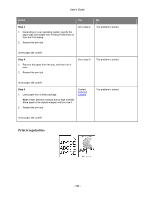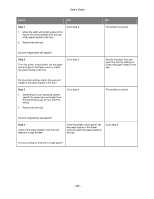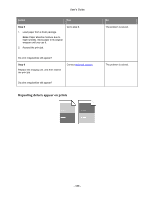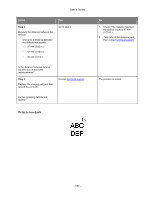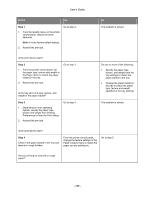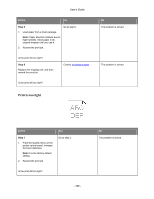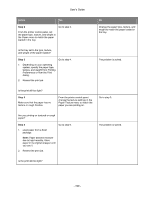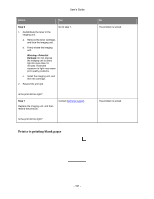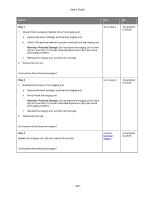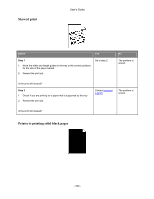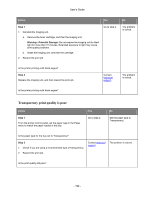Konica Minolta bizhub 4000P bizhub 4000P/4700P User Guide - Page 189
Print is too light
 |
View all Konica Minolta bizhub 4000P manuals
Add to My Manuals
Save this manual to your list of manuals |
Page 189 highlights
User's Guide Action Yes Step 5 Go to step 6. 1. Load paper from a fresh package. Note: Paper absorbs moisture due to high humidity. Store paper in its original wrapper until you use it. 2. Resend the print job. Is the print still too dark? Step 6 Replace the imaging unit, and then resend the print job. Contact technical support. Is the print still too dark? Print is too light No The problem is solved. The problem is solved. Action Step 1 1. From the Quality menu on the printer control panel, increase the toner darkness. Note: 8 is the factory default setting. 2. Resend the print job. Yes Go to step 2. Is the print still too light? - 189 - No The problem is solved.
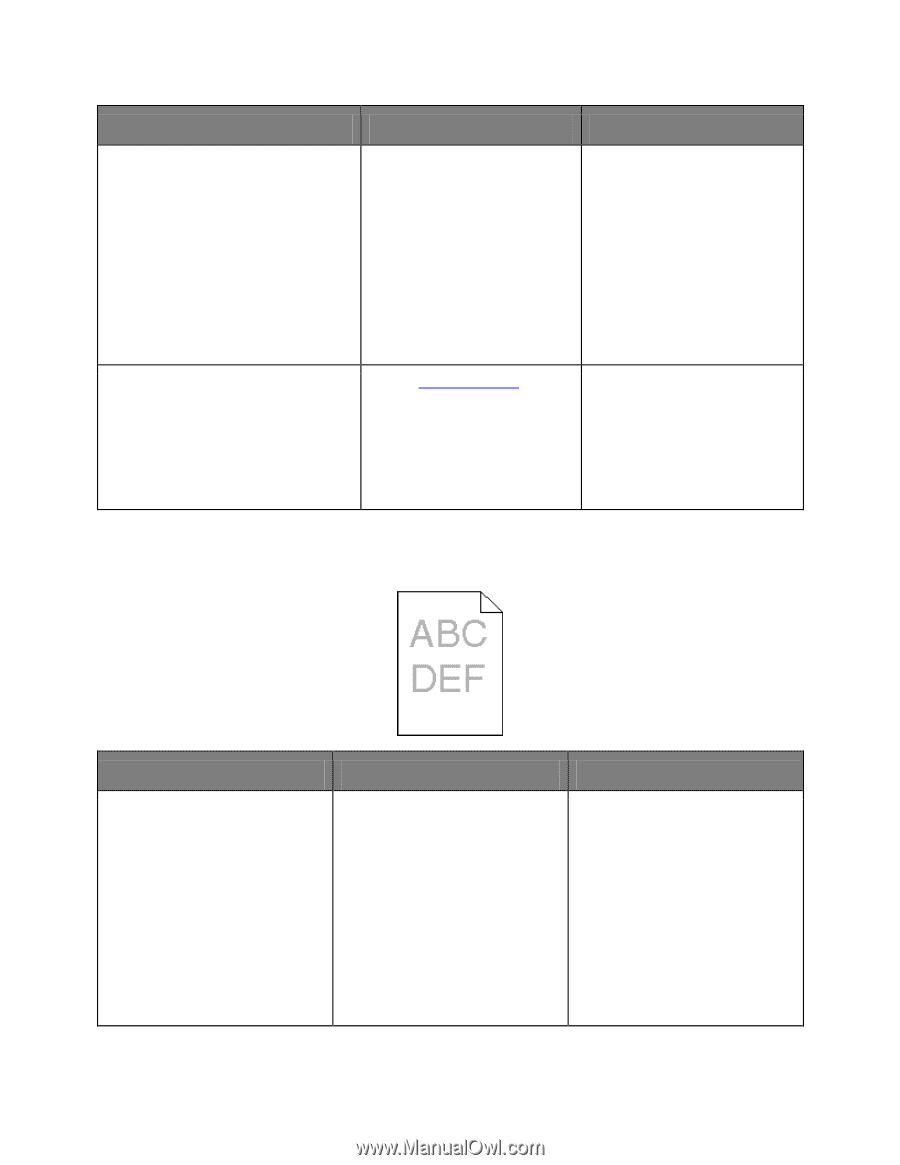
User's Guide
- 189 -
Action
Yes
No
Step 5
1.
Load paper from a fresh package.
Note:
Paper absorbs moisture due to
high humidity. Store paper in its
original wrapper until you use it.
2.
Resend the print job.
Is the print still too dark?
Go to step 6.
The problem is solved.
Step 6
Replace the imaging unit, and then
resend the print job.
Is the print still too dark?
Contact
technical support
.
The problem is solved.
Print is too light
Action
Yes
No
Step 1
1.
From the Quality menu on the
printer control panel, increase
the toner darkness.
Note:
8 is the factory default
setting.
2.
Resend the print job.
Is the print still too light?
Go to step 2.
The problem is solved.