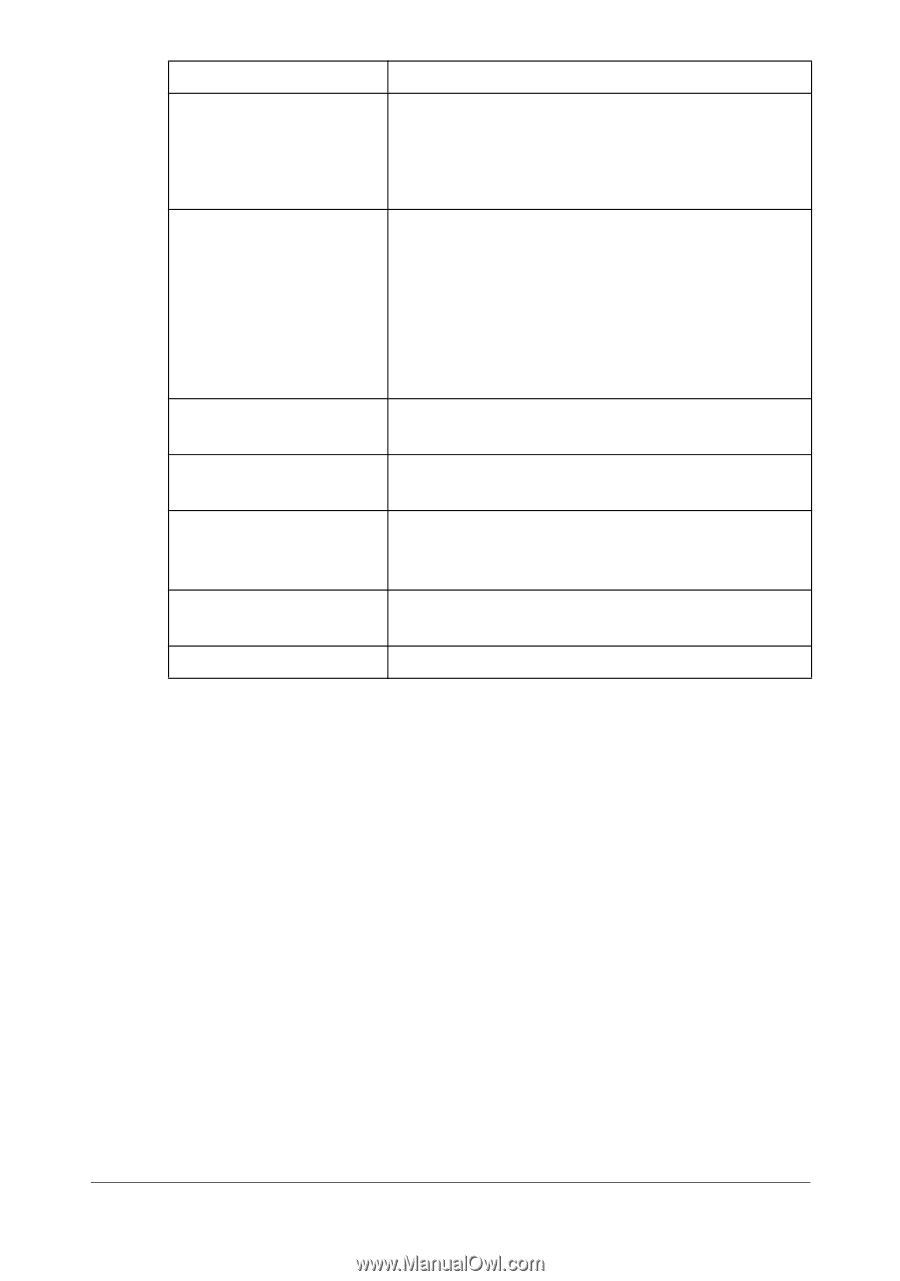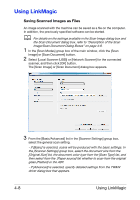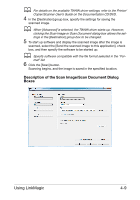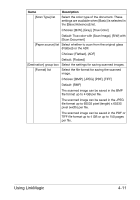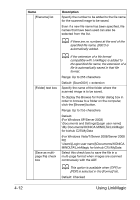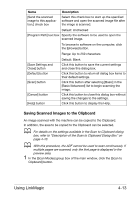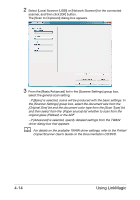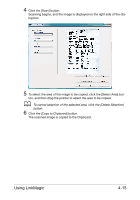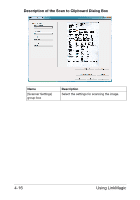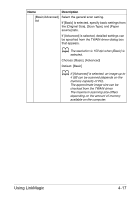Konica Minolta bizhub C25 bizhub C25 Reference Guide - Page 178
Saving Scanned Images to the Clipboard, box
 |
View all Konica Minolta bizhub C25 manuals
Add to My Manuals
Save this manual to your list of manuals |
Page 178 highlights
Name [Send the scanned image to this application.] check box Description Select this check box to start up the specified software and open the scanned image file after the image is scanned. Default: Unchecked [Program Path] text box Specify the software to be used to open the scanned image. To browse to software on the computer, click the [Browse] button. Range: Up to 259 characters [Save Settings and Close] button [Default] button [Scan] button [Cancel] button [Help] button Default: Blank Click this button to save the current settings and close this dialog box. Click this button to return all dialog box items to their default settings. Click this button after selecting [Basic] in the [Basic/Advanced] list to begin scanning the image. Click this button to close this dialog box without saving the changes to the settings. Click this button to display the Help. Saving Scanned Images to the Clipboard An image scanned with the machine can be copied to the Clipboard. In addition, the area to be copied to the Clipboard can be selected. d For details on the settings available in the Scan to Clipboard dialog box, refer to "Description of the Scan to Clipboard Dialog Box" on page 4-16. d With this procedure, the ADF cannot be used to scan continuously. If multiple pages are scanned, only the first page is displayed in the preview area. 1 In the [Scan Modes] group box of the main window, click the [Scan to Clipboard] button. Using LinkMagic 4-13