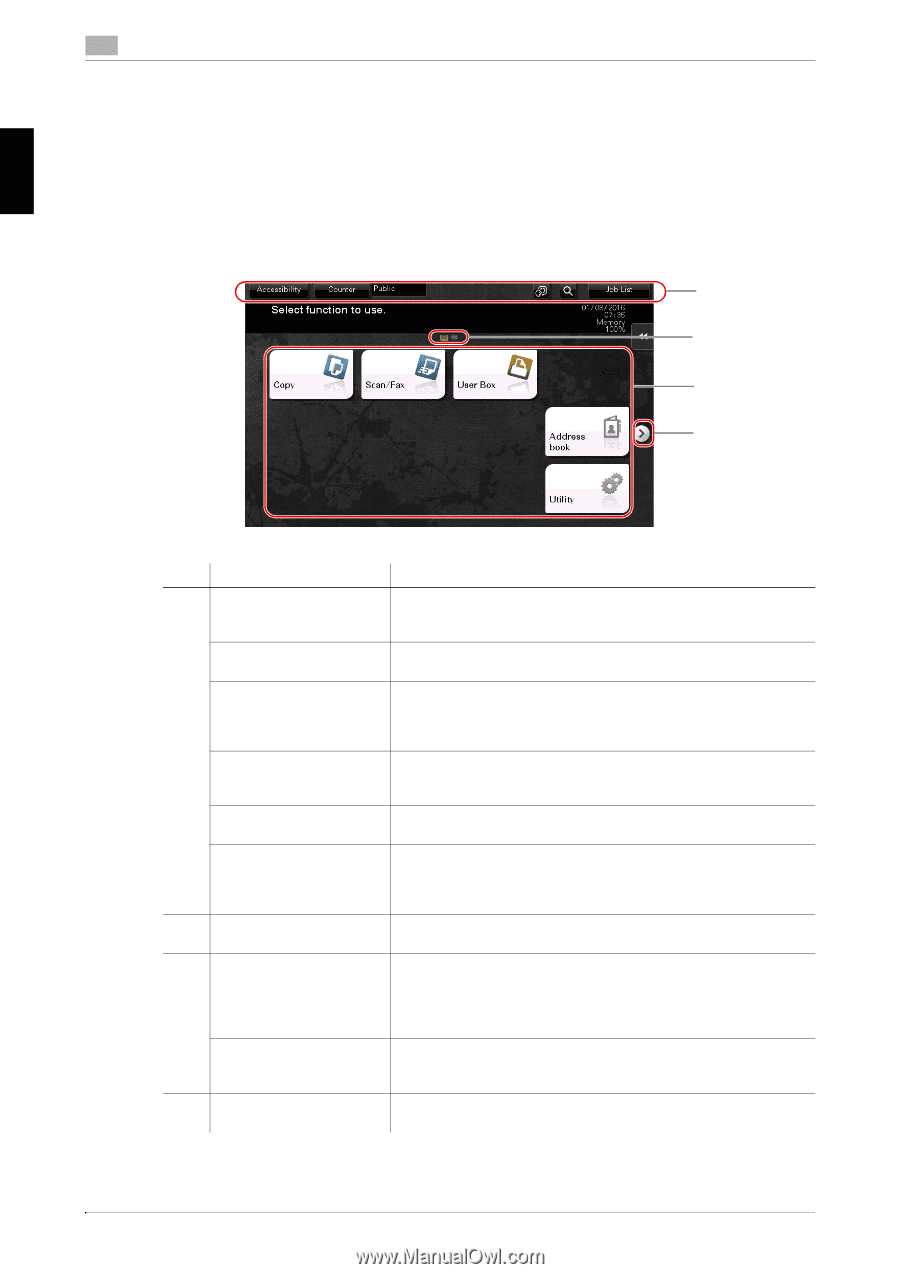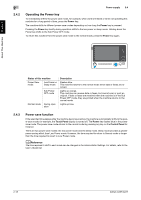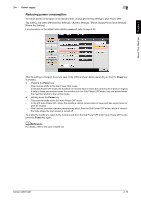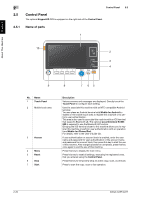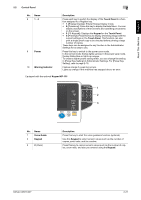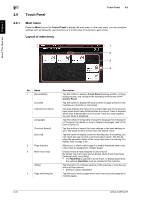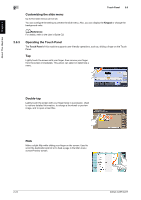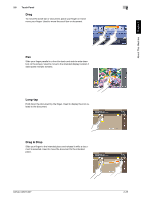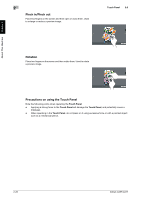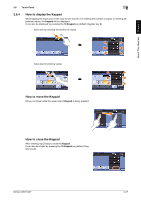Konica Minolta bizhub C287 bizhub C287/C227 Quick Start Guide - Page 57
Touch Panel, 2.6.1 Main menu, Layout of main menu, Main menu
 |
View all Konica Minolta bizhub C287 manuals
Add to My Manuals
Save this manual to your list of manuals |
Page 57 highlights
About This Machine Chapter 2 2 2.6 Touch Panel Touch Panel 2.6 2.6.1 Main menu Press the Menu key on the Control Panel to display the main menu. In the main menu, you can configure settings such as frequently used functions or a shortcut key for jumping to each mode. Layout of main menu 1 2 3 4 No. Name 1 [Accessibility] [Counter] User/Account Name [Language] [Function Search] [Job List] 2 Page Indicator 3 Main menu keys [Utility] 4 Page switching key Description Tap this button to adjust a Touch Panel pressing position, change keying sounds, and configure the operating environment of the Control Panel. Tap this button to display the total number of pages printed on this machine on a function or color basis. This area displays the name of the current login user or the account track name when User Authentication or Account Track is enabled. When User Authentication and Account Track are used together, the user name is displayed. Tap this button to temporarily change the language to be displayed on the panel. For details on how to display [Language], refer to the User's Guide CD. Tap this button to search for copy settings or fax/scan settings to go to the target function screen from the search result. Tap this button to display current or standby jobs. If necessary, you can check job logs or print a communication report. This list displays the operation status of the current job when it is running. For details, refer to page 2-29. Allows you to check which page is currently displayed when main menu keys are assigned to multiple pages. Display shortcut keys assigned to any function. By default, the main menu shows [Copy], [Scan/Fax], [User Box], [Address book], and [Utility]. • The Hard Disk is optional in some areas. To display [User Box], the optional Hard Disk must be installed in this machine. Tap this button to configure settings of this machine or view the use status of this machine. • [Utility] is always displayed. Tap this key to switch pages when main menu keys are assigned to multiple pages. 2-22 bizhub C287/C227