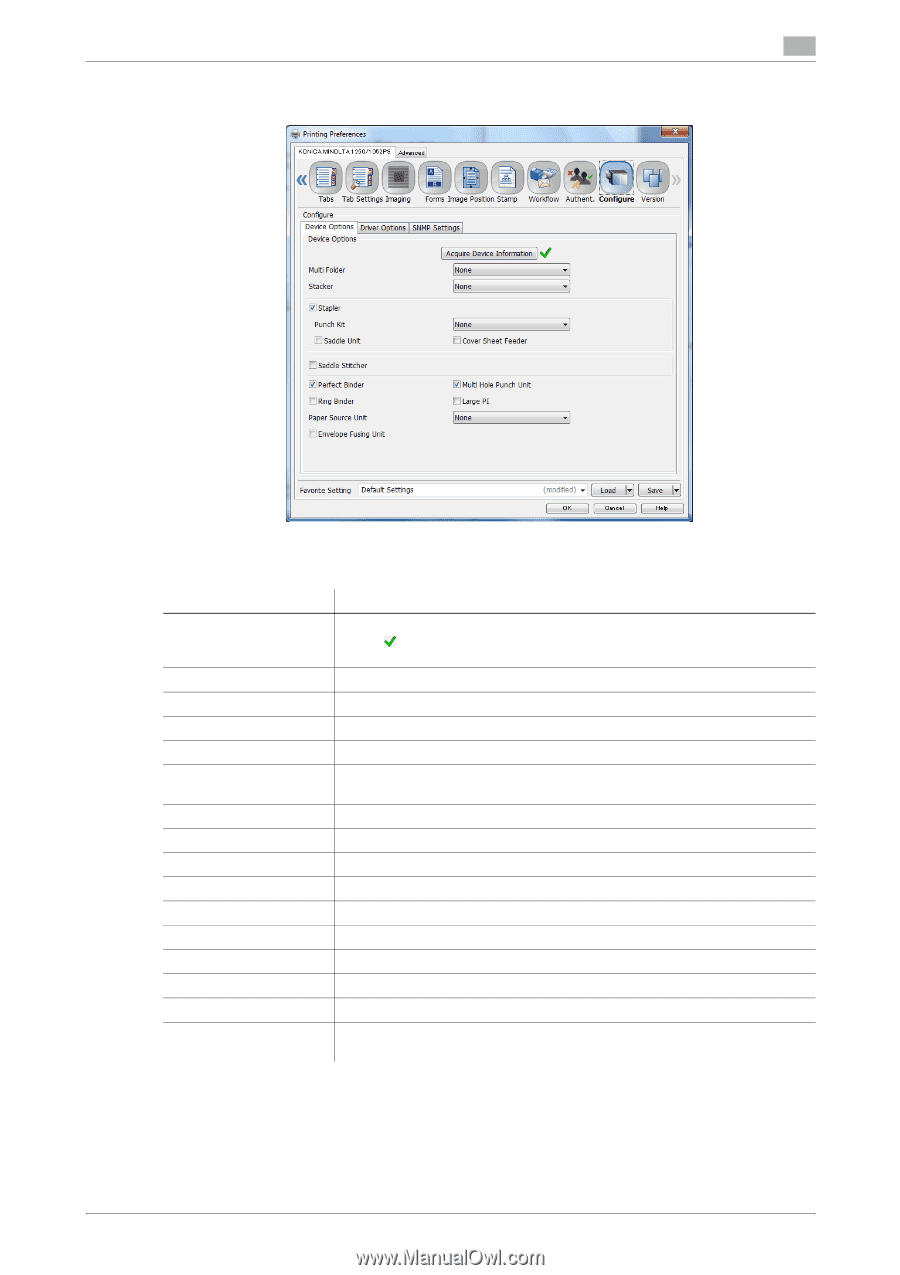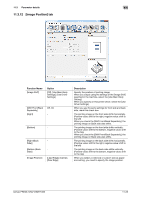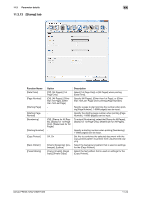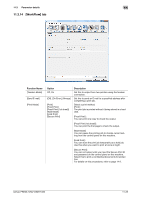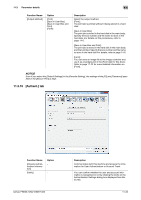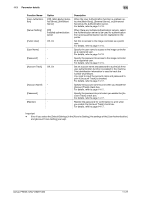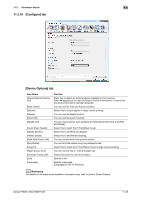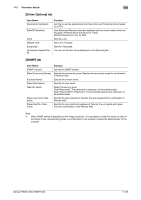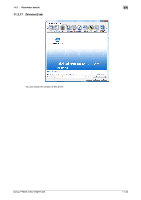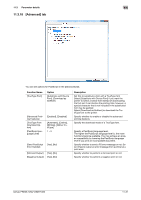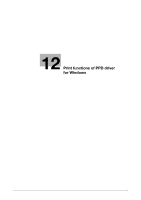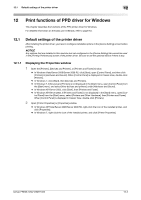Konica Minolta bizhub PRESS 1052 User Guide - Page 156
Con tab, Device Options] tab
 |
View all Konica Minolta bizhub PRESS 1052 manuals
Add to My Manuals
Save this manual to your list of manuals |
Page 156 highlights
11.3 Parameter details 11 11.3.16 [Configure] tab [Device Options] tab Item Name [Acquire Device Information] [Multi Folder] [Stacker] [Stapler] [Punch Kit] [Saddle Unit] [Cover Sheet Feeder] [Saddle Siticher] [Perfect Binder] [Multi Hole Punch Unit] [Ring Binder] [Large PI] [Paper Source Unit] [Envelope Fusing Unit] [Unit] [Language] Function Press this to detect an optional device installed on this machine. When appears at the right of [Acquire Device Information], it means that the device information has been acquired. You can use the Fold and Punch functions. Select this to output papers in large volume printing. You can use the staple function. You can use the punch function. You can use functions such as [Multi Tri-Fold], [Multi Half-Fold], and [Fold and Staple]. Select this to insert the PI Front/Back Cover. Select this to set [Fold and Staple]. Select this to set [Perfect Binding]. You can use the multi-hole punch function. You can bind the output using ring-shaped binder. Select this to insert the PI Front/Back Cover in large volume printing. You can use the tray 3 - 8 as the paper tray. Select this option to use the Envelope. Specify a unit. Specify a language. [Language] is only for Windows. d Reference For details on the paper sizes loadable in the paper trays, refer to [User's Guide (Copier)]. bizhub PRESS 1250/1250P/1052 11-28