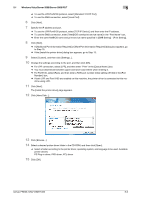Konica Minolta bizhub PRESS 1052 User Guide - Page 43
For network connection Web service print, Settings of this machine, Making the printer driver known - power requirements
 |
View all Konica Minolta bizhub PRESS 1052 manuals
Add to My Manuals
Save this manual to your list of manuals |
Page 43 highlights
5.1 Windows Vista/Server 2008/Server 2008 R2/7 5 12 Follow the instructions on the pages that follow. % If the [User Account Control] window appears, click [Continue] or [Yes]. % If the [Windows Security] window for verifying the publisher appears, click [Install this driver soft- ware anyway]. 13 Click [Finish]. 14 After finishing the installation, make sure that the icon for the installed printer is displayed in the [Devic- es and Printers] or [Printers] window. 15 Remove the CD-ROM from the CD-ROM drive. This completes the printer driver installation. Once the settings for the printer have been configured, you can use the printer in the same way as a general local printer. 5.1.3 For network connection (Web service print) In Windows Vista/Server 2008/Server 2008 R2/7, printers supporting the Web service print function on the network can be located and installed. Note - To use Web service in Windows Server 2008 R2, enable "Print and Document Services". d Reference To install a different printer driver in the computer where one has already been installed, you must uninstall the whole package of the currently installed printer driver. For details, refer to page 8-4. Settings of this machine To use the Web service print, you must configure the network settings for the machine in advance. Items to be configured IP Address Web Service Settings Description In [TCP/IP Setting] of this machine, specify the IP address. In [Web Service Setting] for the machine, enable the print function. d Reference For details on the network settings for this machine, refer to "User's Guide - POD Administrator's Reference". Making the printer driver known from the Network window To use Web service print in Windows Vista/Server 2008/Server 2008 R2/7, install the printer driver before making it known to the computer with plug and play. 0 Installing the driver to Windows Vista/Server 2008/Server 2008 R2/7 based computers requires the ad- ministrator authority. 1 Install the printer driver for this machine. % Install the printer driver using the installer or Add Printer Wizard. The printer driver can be installed in any port. For details, refer to page 4-7 or page 5-2. 2 Turn on the power of the machine while it is connected to the network. Since the printer is searched for, be sure to connect this machine to the network. 3 To use the Web service print, check that [Network discovery] is enabled in [Network and Sharing Cent- er] - [Change advanced sharing settings] on the computer. 4 Open the [Network] window. % In Windows Vista/Server 2008/Server 2008 R2, click [Start], and [Network]. bizhub PRESS 1250/1250P/1052 5-9