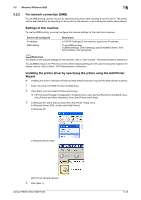Konica Minolta bizhub PRESS 1052 User Guide - Page 49
For network connection LPR/Port9100, Settings of this machine, Installing the printer driver using
 |
View all Konica Minolta bizhub PRESS 1052 manuals
Add to My Manuals
Save this manual to your list of manuals |
Page 49 highlights
5.2 Windows XP/Server 2003 5 5.2 Windows XP/Server 2003 5.2.1 For network connection (LPR/Port9100) To use LPR/Port9100 printing, specify the port while installing the printer driver. Settings of this machine To use Port 9100 or LPR printing, you must configure the network settings for the machine in advance. Items to be configured IP Address RAW port number LPD Setting Description In [TCP/IP Settings] of this machine, specify the IP address. To use Port 9100 printing: In [TCP/IP Settings] for the machine, enable the RAW port number (default value: [9100]). To use LPR printing: In [LPD Setting] for the machine, enable LPD printing. d Reference For details on the network settings for this machine, refer to "User's Guide - POD Administrator's Reference". Installing the printer driver using the Add Printer Wizard 0 Installing the driver to Windows XP/Server 2003-based computers requires the administrator authority. 1 Insert the Driver CD-ROM into the CD-ROM drive. 2 Click [Start], and then select [Printers and Faxes]. % If [Printers and Faxes]is not displayed in the [Start] menu, open [Control Panel] from the [Start] menu, click [Printers and Other Hardware], then click [Printers and Faxes]. 3 In Windows XP, select [Add a printer] from the [Printer Tasks] menu. In Windows Server 2003, double-click [Add Printer]. In Windows XP: In Windows Server 2003: [Add Printer Wizard] appears. bizhub PRESS 1250/1250P/1052 5-15