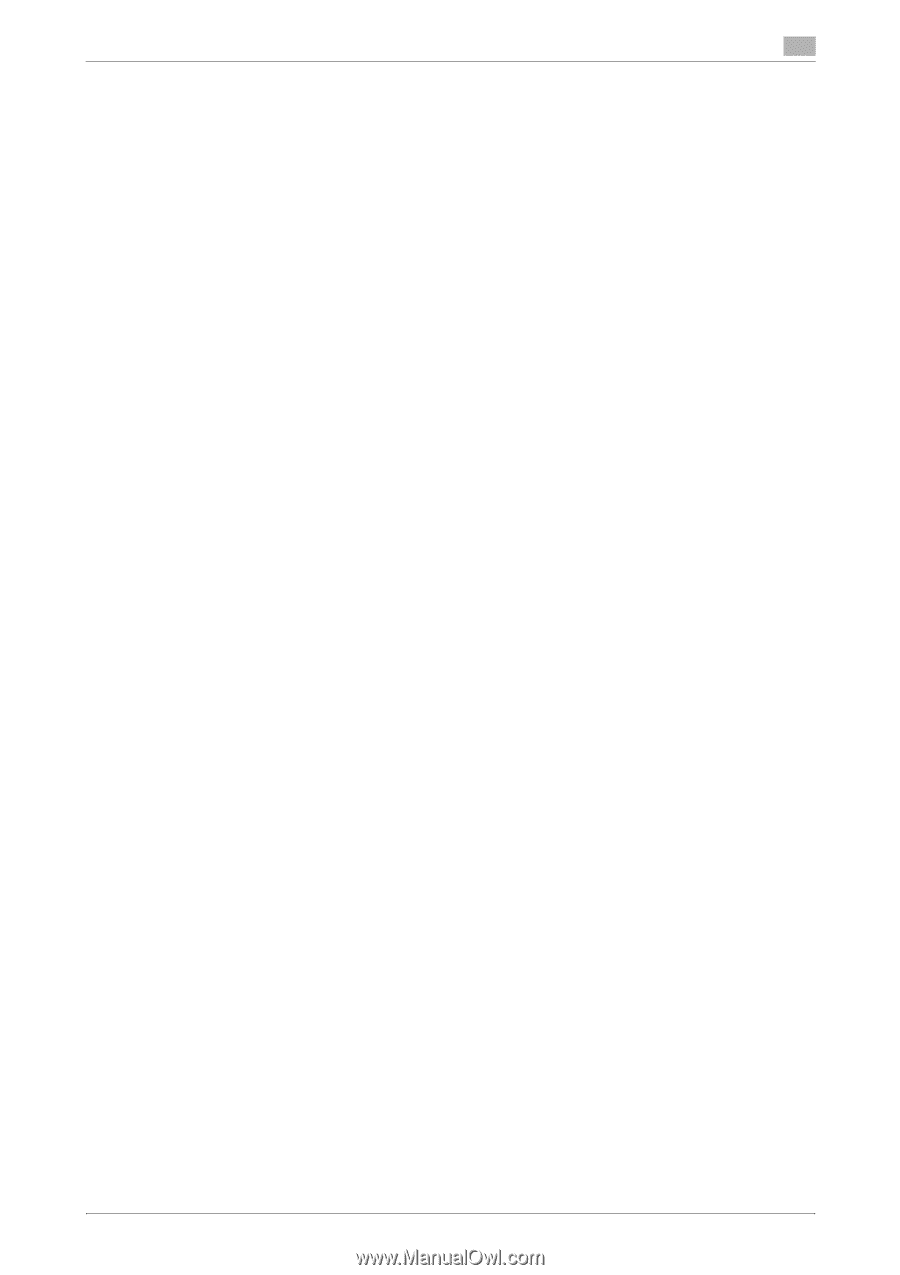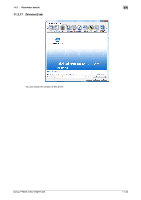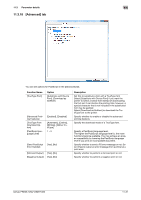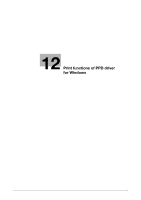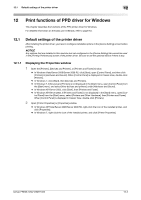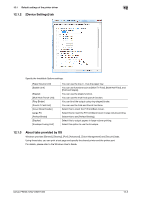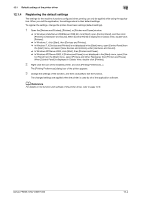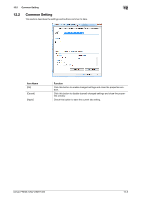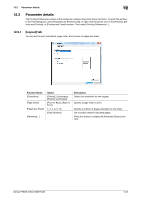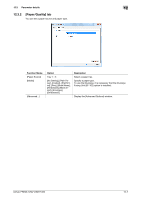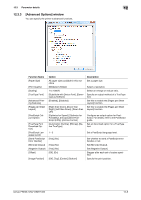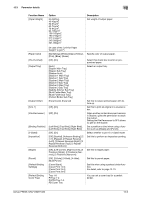Konica Minolta bizhub PRESS 1052 User Guide - Page 163
In Windows Vista/Server 2008/Server 2008 R2, click [Start], open [Control Panel], and then click
 |
View all Konica Minolta bizhub PRESS 1052 manuals
Add to My Manuals
Save this manual to your list of manuals |
Page 163 highlights
12.1 Default settings of the printer driver 12 12.1.4 Registering the default settings The settings for the machine functions configured when printing can only be applied while using the application. When you exit the application, the settings return to their default settings. To register the settings, change the printer driver basic settings (default settings). 1 Open the [Devices and Printers], [Printers], or [Printers and Faxes] window. % In Windows Vista/Server 2008/Server 2008 R2, click [Start], open [Control Panel], and then click [Printers] in [Hardware and Sound]. When [Control Panel] is displayed in Classic View, double-click [Printers]. % In Windows 7, click [Start], then [Devices and Printers]. % In Windows 7, if [Devices and Printers] is not displayed in the [Start] menu, open [Control Panel] from the [Start] menu, and select [View devices and printers] under [Hardware and Sound]. % In Windows XP/Server 2003, click [Start], then [Printers and Faxes]. % In Windows XP/Server 2003, if [Printers and Faxes] is not displayed in the [Start] menu, open [Con- trol Panel] from the [Start] menu, select [Printers and Other Hardware], then [Printers and Faxes]. When [Control Panel] is displayed in Classic View, double-click [Printers]. 2 Right-click the icon of the installed printer, and click [Printing Preferences...]. The [Printing Preferences] dialog box of the printer appears. 3 Change the settings of the function, and then click [OK] to exit the function. The changed settings are applied when the printer is used by all of the application software. d Reference For details on the function and settings of the printer driver, refer to page 12-6. bizhub PRESS 1250/1250P/1052 12-4