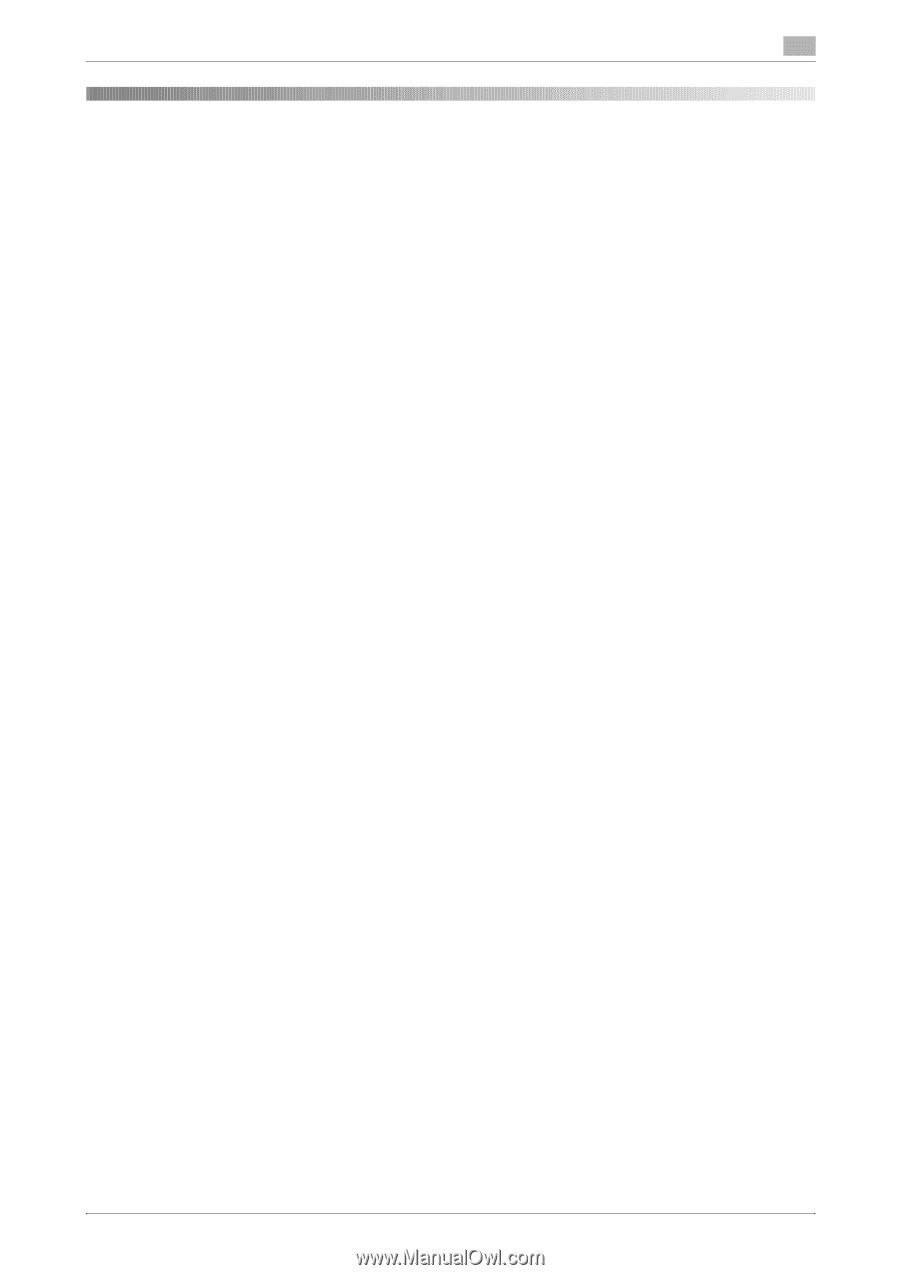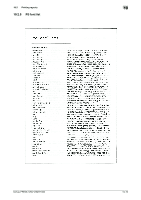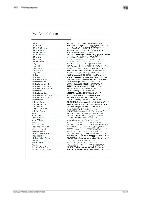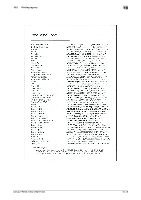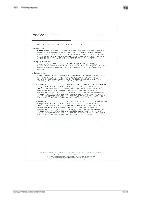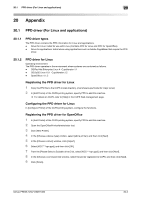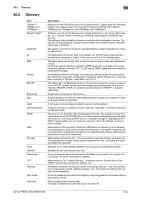Konica Minolta bizhub PRESS 1052 User Guide - Page 272
PPD driver For Linux and applications
 |
View all Konica Minolta bizhub PRESS 1052 manuals
Add to My Manuals
Save this manual to your list of manuals |
Page 272 highlights
20.1 PPD driver (For Linux and applications) 20 20 Appendix 20.1 PPD driver (For Linux and applications) 20.1.1 PPD driver types The PPD driver contains the PPD information for Linux and applications. - Driver for Linux: Install for use with Linux (Contains PPD for Linux and PPD for OpenOffice) - Driver for applications: Install when using applications such as Adobe PageMaker that require the PPD driver. 20.1.2 PPD driver for Linux Operating environment The PPD driver operates in the environment where systems are combined as follows. - OS:Red Hat Enterprise Linux 4 -CupsVersion:1.1 - OS:SuSE Linux 10.1 -CupsVersion:1.2 - OpenOffice v1.1.5 Registering the PPD driver for Linux 1 Copy the PPD file to the CUPS model directory. (/usr/share/cups/model for major Linux) 2 In [Add Printer] of the CUPS printing system, specify PPD to add this machine. % For details on CUPS, refer to [Help] in the CUPS Web management page. Configuring the PPD driver for Linux In [Configure Printer] of the CUPS printing system, configure the functions. Registering the PPD driver for OpenOffice 1 In [Add Printer] of the CUPS printing system, specify PPD to add this machine. 2 Open the OpenOfficePrinterAdministrator tool. 3 Click [New Printer]. 4 In the [Choose a device type] window, select [add a printer], and then click [Next]. 5 In the [Choose a driver] window, click [import]. 6 Select [KOC****opn.ppd], and then click [OK]. 7 From the [Please Select a Suitable driver.] list, select [KOC****opn.ppd], and then click [Next]. 8 In the [Choose a command line] window, select the printer registered to CUPS, and then click [Next]. 9 Click [Finish]. bizhub PRESS 1250/1250P/1052 20-2