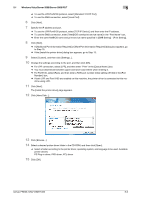Konica Minolta bizhub PRESS 1052 User Guide - Page 36
Manual Installation Using the Add Printer Wizard
 |
View all Konica Minolta bizhub PRESS 1052 manuals
Add to My Manuals
Save this manual to your list of manuals |
Page 36 highlights
5.1 Windows Vista/Server 2008/Server 2008 R2/7 5 5 Manual Installation Using the Add Printer Wizard This chapter describes the procedure for installing the Windows printer driver using the standard Windows Add Printer function, without using the installer. 5.1 Windows Vista/Server 2008/Server 2008 R2/7 5.1.1 For network connection (LPR/Port 9100/SMB) In Windows Vista/Server 2008/Server 2008 R2/7, you can install the printer driver either by searching for the printer on the network, or by creating a new printer port. Settings of this machine To use Port 9100, LPR, or SMB printing, you must configure the network settings for the machine in advance. Items to be configured IP Address RAW port number LPD Setting SMB Setting Description In [TCP/IP Settings] of this machine, specify the IP address. To use Port 9100 printing: In [TCP/IP Setting] for the machine, enable the RAW port number (default value: [9100]). To use LPR printing: In [LPD Setting] for the machine, enable LPD printing. To use SMB printing: In [SMB Setting] - [Print Settings], specify NetBIOS Name, Print Service Name, and Workgroup. d Reference For details on the network settings for this machine, refer to "User's Guide - POD Administrator's Reference". To use SMB printing in the IPv6 environment, [Direct Hosting Setting] for the machine should be enabled. For details, refer to "User's Guide - POD Administrator's Reference". Installing the printer driver by searching for the printer using the Add Printer Wizard. 0 Installing the driver to Windows Vista/Server 2008/Server 2008 R2/7 based computers requires the administrator authority. 0 Since the printer is searched for during the installation, be sure to connect this machine to the network before turning it on. 1 Insert the Driver CD-ROM into the CD-ROM drive. 2 Click [Start] and then [Devices and Printers]. % In Windows Vista/Server 2008/Server 2008 R2, click [Printers] under [Control Panel] - [Hardware and Sound]. When [Control Panel] is displayed in Classic View, double-click [Printers]. bizhub PRESS 1250/1250P/1052 5-2