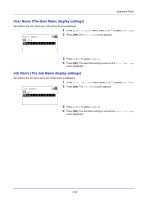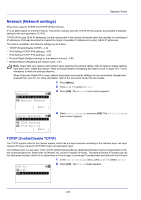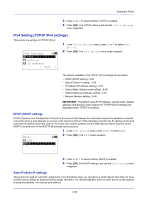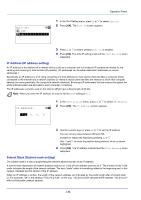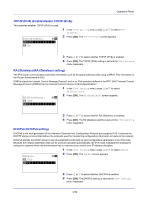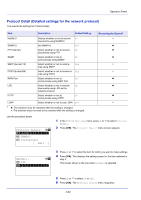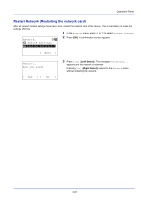Kyocera ECOSYS FS-4100DN FS-2100DN/4100DN/4200DN/4300DN Operation Guide - Page 120
IPv6 Setting (TCP/IP IPv6 settings), Bonjour Bonjour setting
 |
View all Kyocera ECOSYS FS-4100DN manuals
Add to My Manuals
Save this manual to your list of manuals |
Page 120 highlights
Operation Panel Bonjour (Bonjour setting) Bonjour, also known as zero-configuration networking, is a service that automatically detects computers, devices and services on an IP network. Bonjour, because an industry-standard IP protocol is used, allows devices to automatically recognize each other without an IP address being specified or DNS server being set. Bonjour also sends and receives network packets by UDP port 5353. If a firewall is enabled, the user must check that UDP port 5353 is left open so that Bonjour will run correctly. Some firewalls are set up so as to reject only certain Bonjour packets. If Bonjour does not run stably, check the firewall settings and ensure that Bonjour is registered on the exceptions list and that Bonjour packets are accepted. If you install Bonjour on Windows XP Service Pack 2 or later, the Windows firewall will be set up correctly for Bonjour. 1 In the IPv4 Setting menu, press or to select Bonjour. Bonjour: a b 2 Press [OK]. The Bonjour screen appears. 1 Off *2**O*n 3 Press or to select whether automatic detection is enabled. 4 Press [OK]. The automatic detection setting is set and the IPv4 Setting menu reappears. IPv6 Setting (TCP/IP IPv6 settings) This selects the settings for TCP/IP (IPv6). TCP/IP (IPv6) is based on the current Internet protocol, TCP/IP (IPv4). IPv6 is the next-generation Internet protocol and expands the available address space, which resolves the problem of the lack of addresses under IPv4, while also introducing other improvements such as additional security functionality and the capacity to prioritize data transmission. 1 In the TCP/IP Settings menu, press or to select IPv6 Setting. IPv6 Setting: a b 2 Press [OK]. The IPv6 Setting menu screen appears. *1**T*C*P*/*I**P*(*I*P*v*6*)*****- [ Exit ] The options available in the TCP/IP (IPv6) settings are as follows: • TCP/IP (IPv6) (Enable/disable TCP/IP (IPv6))...4-59 • RA (Stateless) (RA (Stateless) setting)...4-59 • DHCPv6 (DHCPv6 setting)...4-59 IMPORTANT The RA (Stateless) and DHCPv6 menu options for TCP/ IP (IPv6) are displayed when TCP/IP (IPv6) is enabled. 4-58