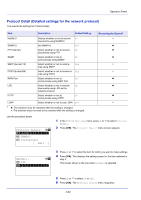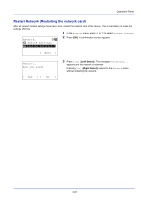Kyocera ECOSYS FS-4100DN FS-2100DN/4100DN/4200DN/4300DN Operation Guide - Page 127
Push Button Connect using Push Button, Preshared Key
 |
View all Kyocera ECOSYS FS-4100DN manuals
Add to My Manuals
Save this manual to your list of manuals |
Page 127 highlights
Preshared Key: a b * ABC [ Text ] Operation Panel When a Preshared Key must be entered: Enter the Preshared Key using the numeric keys and press [OK]. Note The number of characters is between 8 and 64. For details on entering characters, refer to Character Entry Method on page A-2. Push Button (Connect using Push Button) When the access point supports the automatic wireless network setup button, you can configure the wireless settings automatically using the button and the panel operation of the printer. 1 In the Quick Setup menu, press or to select Push Button. Press the push button 2 Press [OK]. A confirmation message is displayed. on access point and then press [Next]. [ Next ] 3 Press the automatic wireless network setup button on the access point. 4 Press [Next] ([Right Select]). The message Connecting... appears and the connection with the access point starts. PIN (Device) (Connect using a PIN code (for the wireless network interface kit)) The connection is started using the PIN code for the machine. The PIN code displayed should be entered at the access point. The PIN code for the machine is generated automatically. 1 In the Quick Setup menu, press or to select PIN (Device). Enter the PIN code 2 Press [OK]. A PIN code is displayed on the Message display. into the access point and press [Next]. PIN:xxxxxxxx [ Next ] PIN code 3 Write down the PIN code displayed on the Message display. 4 Press [Next] ([Right Select]). The message Connecting... appears. 5 At the access point, immediately enter the PIN code which wrote down on step 3. The connection with the access point starts. PIN (Terminal) (Connect using a PIN code (for the access point) The connection is started using the PIN code for the access point. Enter the PIN code for the access point. For details of the PIN code for the access point, refer to the Operation Guide of the access point. 1 In the Quick Setup menu, press or to select PIN (Terminal). 4-65