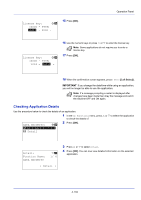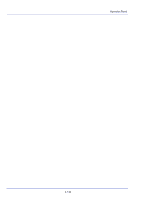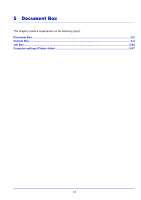Kyocera ECOSYS FS-4100DN FS-2100DN/4100DN/4200DN/4300DN Operation Guide - Page 200
Custom Box, Procedure for printing using Custom Box, Operation panel display
 |
View all Kyocera ECOSYS FS-4100DN manuals
Add to My Manuals
Save this manual to your list of manuals |
Page 200 highlights
Document Box Custom Box IMPORTANT To use a Custom Box, an optional SSD (HD-6) must be installed in the printer. The HD-6 must be formatted from the printer. For more information, refer to Format SSD (Formatting the SSD) on page 4-82. The Custom Box is a general-purpose box which allows the user to save print data on the printer's SSD and then re-use it whenever necessary. The transmission of data to save in the box is done with the printer driver. For more information, refer to the Printer Driver User Guide. Use the printer's operation panel to print the print data stored in a Custom Box. Note On network compatible models, the creation and setting of Custom Boxes is also possible from Command Center RX. Procedure for printing using Custom Box Follow the work flow below when using Custom Box. Registering the Custom Box (page 5-5) ▼ Specifying the Custom Box from a computer and sending the print job (page 5-37) ▼ Using the operation panel to specify a file within a Box and printing it (page 5-16) Operation panel display Custom Box: a b [ Menu ] [ Add ] 1 Press [Document Box]. Either the Custom Box list screen or the Job Box menu screen is displayed. Note After pressing [Document Box], it is possible to display either the Custom Box list screen or the Job Box menu screen or to set them. Refer to Def. Screen(Box) (Document Box default screen setting) on page 4-75. If the Job Box menu screen is displayed, follow the procedure below to display the Custom Box list screen. 1 Press [Back]. 2 Press or to select Custom Box. 3 Press [OK]. The Custom Box list screen appears. The options available in Custom Box are as follows: • Custom Box operation (Box creation, editing and deletion)...5-5 • File operations (Printing, deleting and moving files)...5-16 5-4