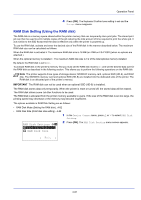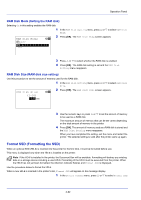Kyocera ECOSYS FS-4100DN FS-2100DN/4100DN/4200DN/4300DN Operation Guide - Page 140
Time Zone time difference setting, Summer Time summer time setting, Date Format, Day/Month/Year
 |
View all Kyocera ECOSYS FS-4100DN manuals
Add to My Manuals
Save this manual to your list of manuals |
Page 140 highlights
Operation Panel Date Format: a b *1**M*o**n*t*h*/*D*a*y*/*Y*e*a*r***- 2 Day/Month/Year 3 Year/Month/Day 2 Press [OK]. The Date Format screen appears. 3 Press or to select the desired date format. The following date formats can be selected: Month/Day/Year Day/Month/Year Year/Month/Day 4 Press [OK]. The date format is set and the Date Setting menu reappears. Time Zone (time difference setting) Set the time difference from GMT. Time Zone: a b @ -05:00 Bogota *[**-*0*5*:*0**0*E**s*t*n**T*i*m*e*- \ -04:30 Caracas 1 In the Date Setting menu, press or to select Time Zone. 2 Press [OK]. The Time Zone screen appears. 3 Press or to select the location. 4 Press [OK]. The time zone is set and the Date Setting menu reappears. Note If you select a region that does not utilize summer time, the summer time setting will not appear. Summer Time (summer time setting) Set summer time. Summer Time: a b *1**O*f**f 2 On 1 In the Date Setting menu, press or to select Summer Time. 2 Press [OK]. The Summer Time screen appears. 3 Press or to select whether the summer time is enabled. 4 Press [OK]. The summer time is set and the Date Setting menu reappears. 4-78