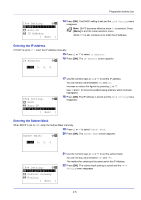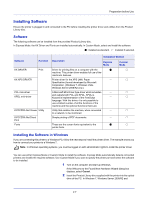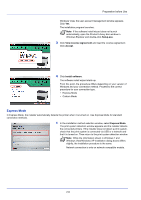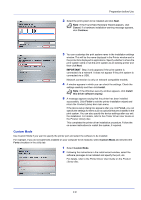Kyocera ECOSYS FS-4100DN FS-2100DN/4100DN/4200DN/4300DN Operation Guide - Page 30
Printing a Status Entering the Default Gateway
 |
View all Kyocera ECOSYS FS-4100DN manuals
Add to My Manuals
Save this manual to your list of manuals |
Page 30 highlights
Preparation before Use Entering the Default Gateway When DHCP is set to Off, enter the Default Gateway manually. 23 Press or to select Default Gateway. Default Gateway: a b 24 Press [OK]. The Default Gateway screen appears. /**0. 0. 0. 0 25 Use the numeric keys or press or to set the default gateway. You can set any value between 000 and 255. The method for entering is the same as for the IP Address. 26 Press [OK]. The default gateway is stored and the IPv4 Setting menu reappears. This completes the network settings. Press [Menu] and end the mode selection menu. Note When the network settings have been changed, restart the network card of the device. This is mandatory to make the settings effective. For details, refer to Restart Network (Restarting the network card) on page 4-61. Printing a Status Page After completing the network settings, print a status page. The status page allows you to confirm a range of information, including network addresses and network protocols. To print a status page, select Status Page from the Report Print menu. Refer to Report Print on page 4-10 for detailed information. 2-6