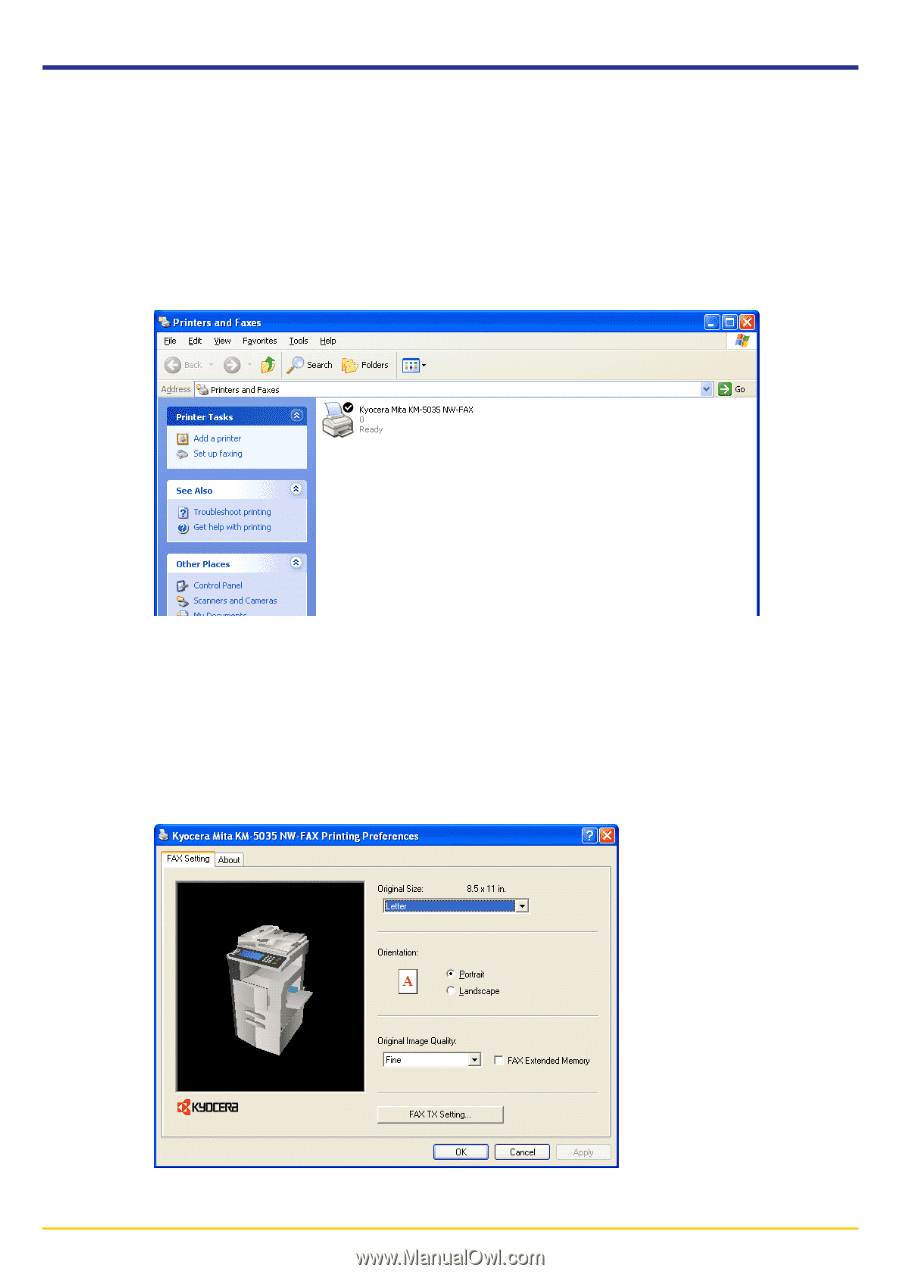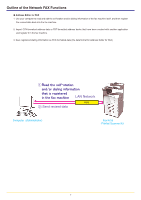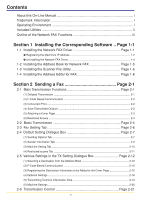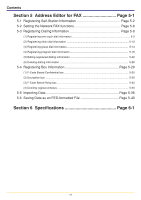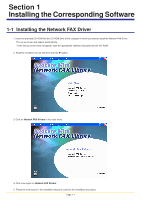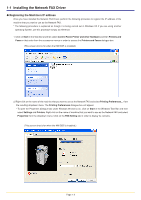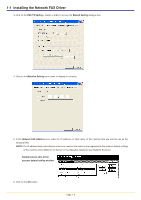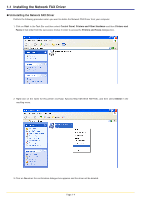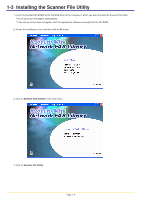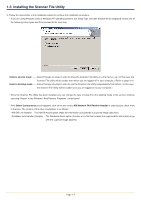Kyocera KM-3035 Network Fax Online Manual (Revision) - Page 11
Registering the Machine’s IP address
 |
View all Kyocera KM-3035 manuals
Add to My Manuals
Save this manual to your list of manuals |
Page 11 highlights
1-1 Installing the Network FAX Driver G Registering the Machine's IP address Once you have installed the Network FAX Driver, perform the following procedure to register the IP address of the machine that you want to use as the Network FAX. * The following procedure is explained as though it is being carried out in Windows XP. If you are using another operating System, use this procedure simply as reference. 1. Click on Start in the Task Bar and then select Control Panel, Printer and other Hardware and then Printers and Faxes in that order from the successive menus in order to access the Printers and Faxes dialogue box. (This screen-shot is for when the KM-5035 is installed.) 2. Right-click on the name of the machine that you want to use as the Network FAX and select Printing Preferences... from the resulting dropdown menu. The Printing Preferences dialogue box will appear. * To open the Properties dialogue box under Windows 98 and so on, click on Start in the Windows Task Bar and then select Settings and Printers. Right-click on the name of machine that you want to use as the Network FAX and select Properties from the dropdown menu. Click on the FAX Setting tab in order to display its contents. (This screen-shot is for when the KM-5035 is installed.) Page 1-2