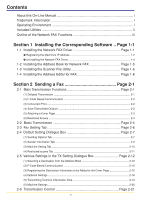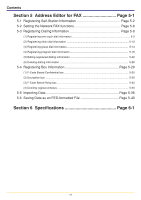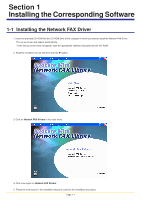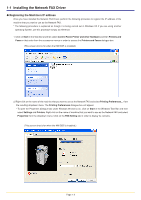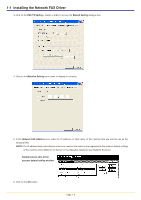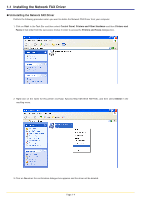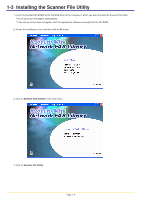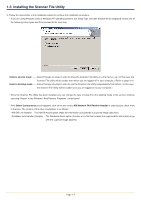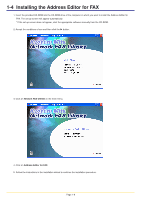Kyocera KM-3035 Network Fax Online Manual (Revision) - Page 12
Network FAX., Default, Setting, Machine, Network, Address, Sample screen-shot of - network scanner
 |
View all Kyocera KM-3035 manuals
Add to My Manuals
Save this manual to your list of manuals |
Page 12 highlights
1-1 Installing the Network FAX Driver 3. Click on the FAX TX Setting... button in order to access the Default Setting dialogue box. 4. Click on the Machine Setting tab in order to display its contents. 5. In the Network FAX Address area, enter the IP address, or host name, of the machine that you want to use as the Network FAX. NOTE: The IP address/host name that you enter here must be the same as that registered in the scanner default settings of the machine itself. (Refer to "2. Set-up" in the Operation Guide for your Network Scanner.) Sample screen-shot of the scanner default setting window 6. Click on the OK button. Page 1-3
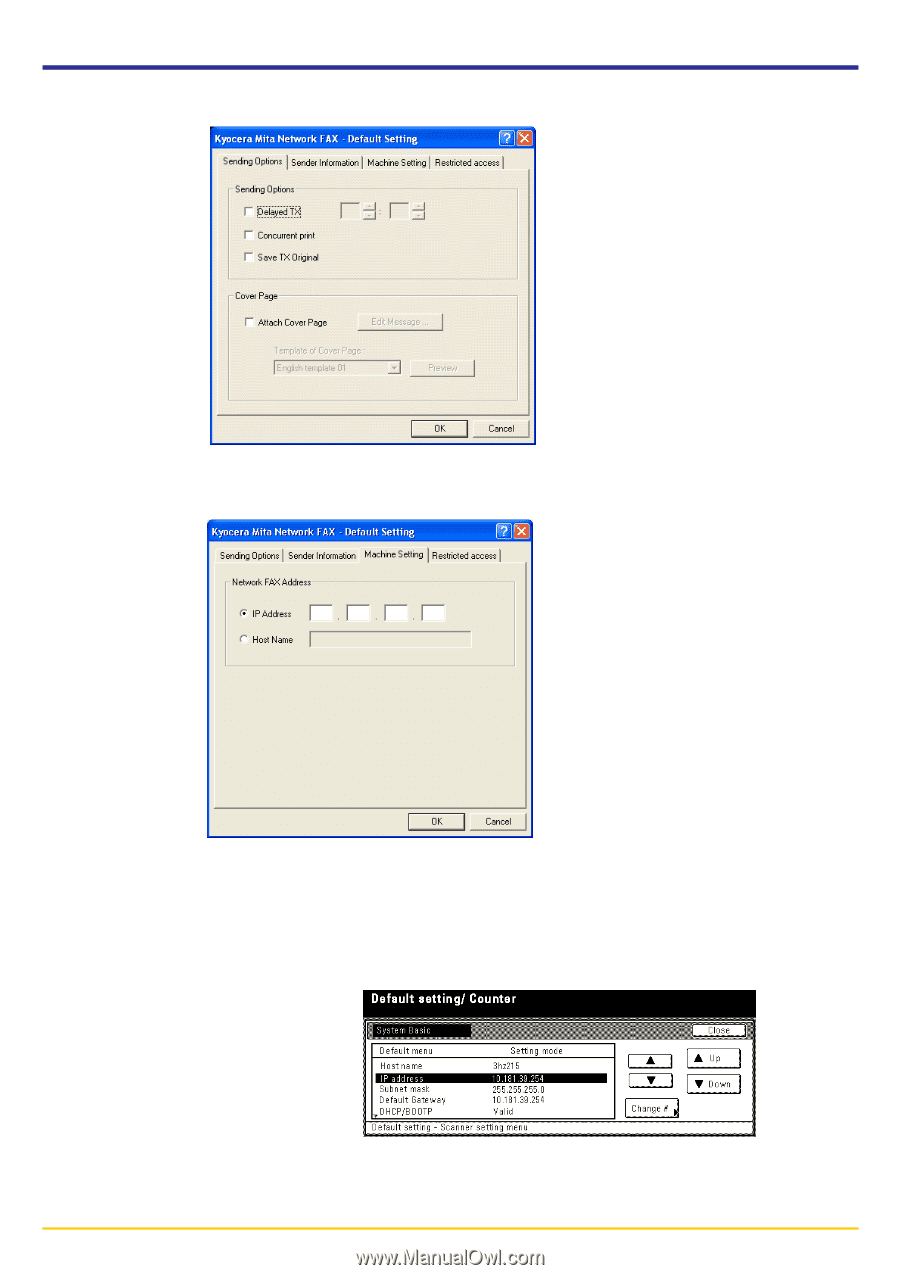
Page 1-3
3. Click on the
FAX
TX
Setting...
button in order to access the
Default
Setting
dialogue box.
4. Click on the
Machine
Setting
tab in order to display its contents.
5. In the
Network
FAX
Address
area, enter the IP address, or host name, of the machine that you want to use as the
Network FAX.
NOTE:
The IP address/host name that you enter here must be the same as that registered in the scanner default settings
of the machine itself. (Refer to "2. Set-up" in the Operation Guide for your Network Scanner.)
1-1
Installing the Network FAX Driver
6. Click on the
OK
button.
Sample screen-shot of the
scanner default setting window