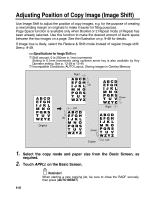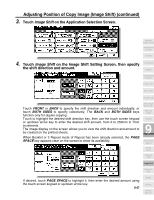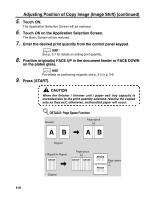Kyocera KM-8530 KM-8530 Operation Guide - Page 251
Touch, When the finisher / trimmer unit / paper exit tray capacity is
 |
View all Kyocera KM-8530 manuals
Add to My Manuals
Save this manual to your list of manuals |
Page 251 highlights
Reducing Images to Create Binding Margin (Reduce&Shift) (continued) 5. Touch OK. The Application Selection Screen will be restored. 6. Touch OK on the Application Selection Screen. The Basic Screen will be restored. 7. Enter the desired print quantity from the control panel keypad. Application Selection Screen HINT Sheet/Cover Insertion See p. 3-7 for details on setting print quantity. 8. Position original(s) FACE UP in the document feeder or FACE DOWN on the platen glass. Chapter Combination HINT For details on positioning originals, see p. 3-2 to p. 3-6. 9. Press [START]. Booklet Transparency Interleave Image Insert CAUTION When the finisher / trimmer unit / paper exit tray capacity is exceeded due to the print quantity selected, remove the copied sets as they exit; otherwise, mishandled paper will occur. Book Copy Program Job Non-Image Area Erase Reverse Image Repeat 9 Applications Frame/Fold Erasure AUTO Layout All-Image Area Image Shift Reduce & Shift Stamp 9-51 Overlay Overlay Memory