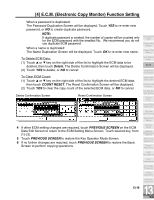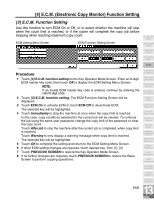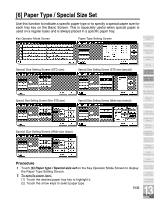Kyocera KM-8530 KM-8530 Operation Guide - Page 366
] Paper Type / Special Size Set continued
 |
View all Kyocera KM-8530 manuals
Add to My Manuals
Save this manual to your list of manuals |
Page 366 highlights
[6] Paper Type / Special Size Set (continued) To specify special size; (1) Touch Special size setting on the Paper Type Setting Screen to display the Special Size Setting Screen. (2) Touch the desired paper tray to highlight it. (3) Touch a paper size key to specify a paper size for the selected tray. • Select STD size to allow the machine to automatically detect the size of paper loaded in the tray and indicate it on the tray key. • Select STD size (special) to display the popup menu to show available paper sizes to be specified. Use arrow keys on the popup menu to select the desired size. • Select Non STD size to display the popup menu to enter the paper size by using arrow keys or touch screen keypad. • Select Wide size paper to display the popup menu to show available wide paper sizes to be specified. Use arrow keys on the popup menu to select the desired wide size, then touch Input size to display the popup menu to enter the paper size by using arrow keys or touch screen keypad. Touch Lead edge or Rear edge to select the image starting position. 3 Touch OK on the Paper Type Setting Screen or on the Special Size Setting Screen to complete the setting and return to the Key Operator Mode Screen. 4 If no further changes are required, touch PREVIOUS SCREEN to restore the Basic Screen to perform copying operations. 13-24