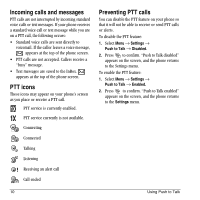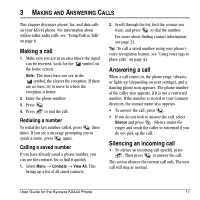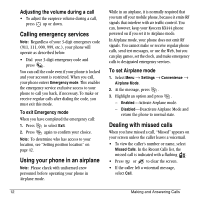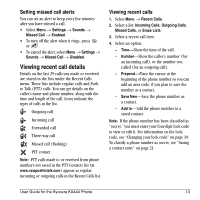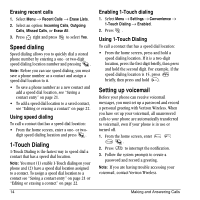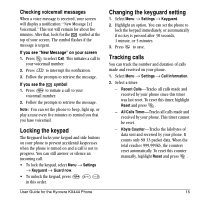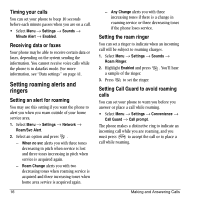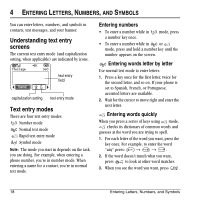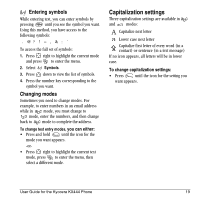Kyocera KX444 User Guide - Page 20
Speed dialing, Touch Dialing, Setting up voicemail
 |
View all Kyocera KX444 manuals
Add to My Manuals
Save this manual to your list of manuals |
Page 20 highlights
Erasing recent calls 1. Select Menu → Recent Calls → Erase Lists. 2. Select an option: Incoming Calls, Outgoing Calls, Missed Calls, or Erase All. 3. Press right and press to select Yes. Speed dialing Speed dialing allows you to quickly dial a stored phone number by entering a one- or two-digit speed dialing location number and pressing . Note: Before you can use speed dialing, you must save a phone number as a contact and assign a speed dial location to it. • To save a phone number as a new contact and add a speed dial location, see "Saving a contact entry" on page 21. • To add a speed dial location to a saved contact, see "Editing or erasing a contact" on page 22. Using speed dialing To call a contact that has a speed dial location: • From the home screen, enter a one- or two- digit speed dialing location and press . 1-Touch Dialing 1-Touch Dialing is the fastest way to speed dial a contact that has a speed dial location. Note: You must (1) enable 1-Touch dialing on your phone and (2) have a speed dial location assigned to a contact. To assign a speed dial location to a contact see "Saving a contact entry" on page 21 or "Editing or erasing a contact" on page 22. 14 Enabling 1-Touch dialing 1. Select Menu → Settings → Convenience → 1-Touch Dialing → Enabled. 2. Press . Using 1-Touch Dialing To call a contact that has a speed dial location: • From the home screen, press and hold a speed dialing location. If it is a two-digit location, press the first digit briefly, then press and hold the second digit. For example, if the speed dialing location is 15, press briefly, then press and hold . Setting up voicemail Before your phone can receive voicemail messages, you must set up a password and record a personal greeting with Verizon Wireless. When you have set up your voicemail, all unanswered calls to your phone are automatically transferred to voicemail, even if your phone is in use or turned off. 1. From the home screen, enter . 2. Press to interrupt the notification. 3. Follow the system prompts to create a password and record a greeting. Note: If you are having trouble accessing your voicemail, contact Verizon Wireless. Making and Answering Calls