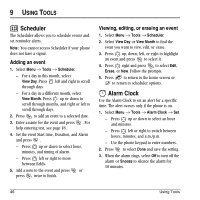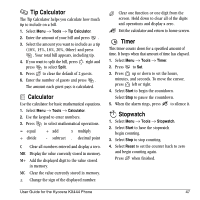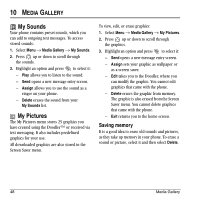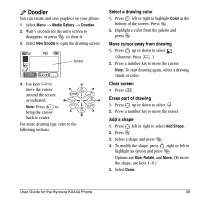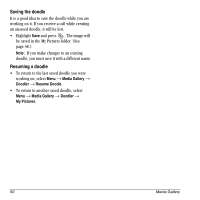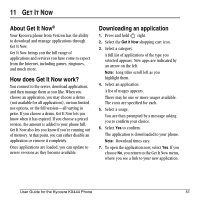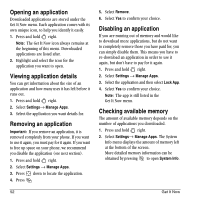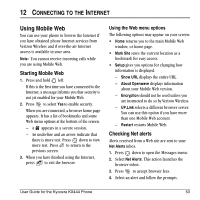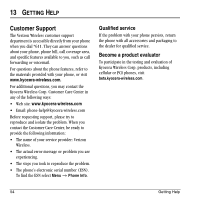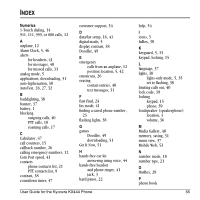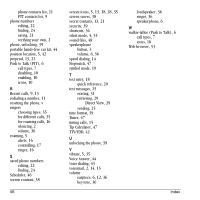Kyocera KX444 User Guide - Page 57
About Get It Now, How does Get It Now work?, Downloading an application - ringtones
 |
View all Kyocera KX444 manuals
Add to My Manuals
Save this manual to your list of manuals |
Page 57 highlights
11 GET IT NOW About Get It Now® Your Kyocera phone from Verizon has the ability to download and manage applications through Get It Now. Get It Now brings you the full range of applications and services you have come to expect from the Internet, including games, ringtones, and much more. How does Get It Now work? You connect to the server, download applications, and then manage them as you like. When you choose an application, you may choose a demo (not available for all applications), various limited use options, or the full version-all varying in price. If you choose a demo, Get It Now lets you know when it has expired. If you choose a priced version, the amount is added to your phone bill. Get It Now also lets you know if you're running out of memory. At that point, you can either disable an application or remove it completely. Once applications are loaded, you can update to newer versions as they become available. Downloading an application 1. Press and hold right. 2. Select the Get it Now shopping cart icon. 3. Select a category. A full list of applications of the type you selected appears. New apps are indicated by an arrow on the left. Note: Long titles scroll left as you highlight them. 4. Select an application. A list of usages appears. There may be one or more usages available. The costs are specified for each. 5. Select a usage. You are then prompted by a message asking you to confirm your choice. 6. Select Yes to confirm. The application is downloaded to your phone. Note: Download times vary. 7. To open the application now, select Yes. If you choose No, you return to the Get It Now menu, where you see a link to your new application. User Guide for the Kyocera KX444 Phone 51