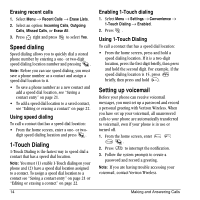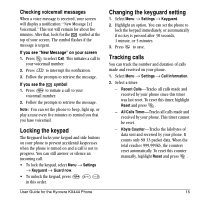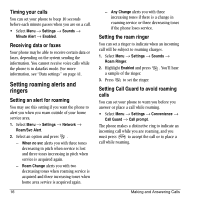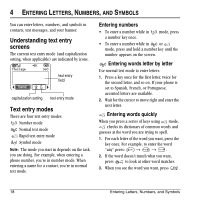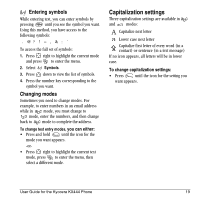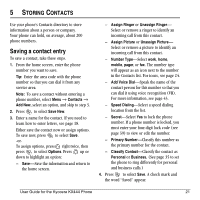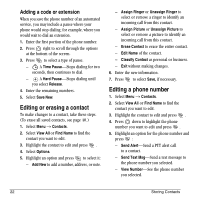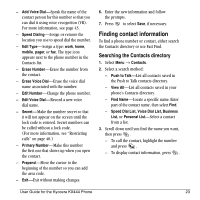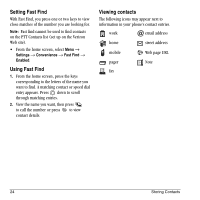Kyocera KX444 User Guide - Page 25
Capitalization settings - kx444s case
 |
View all Kyocera KX444 manuals
Add to My Manuals
Save this manual to your list of manuals |
Page 25 highlights
Entering symbols While entering text, you can enter symbols by pressing until you see the symbol you want. Using this method, you have access to the following symbols To access the full set of symbols: 1. Press right to highlight the current mode and press to enter the menu. 2. Select =Symbols. 3. Press down to view the list of symbols. 4. Press the number key corresponding to the symbol you want. Changing modes Sometimes you need to change modes. For example, to enter numbers in an email address while in mode, you must change to mode, enter the numbers, and then change back to mode to complete the address. To change text entry modes, you can either: • Press and hold until the icon for the mode you want appears. -or• Press right to highlight the current text mode, press to enter the menu, then select a different mode. Capitalization settings Three capitalization settings are available in and modes: Capitalize next letter Lower case next letter Capitalize first letter of every word (in a contact) or sentence (in a text message) If no icon appears, all letters will be in lower case. To change capitalization settings: • Press until the icon for the setting you want appears. User Guide for the Kyocera KX444 Phone 19