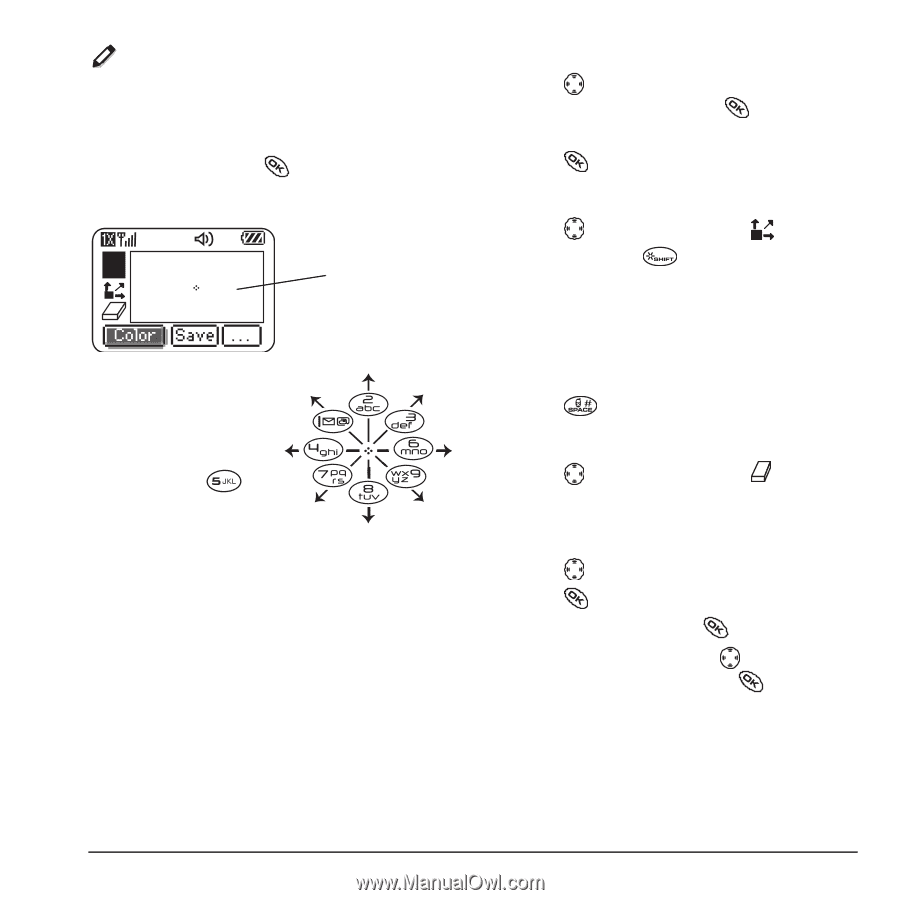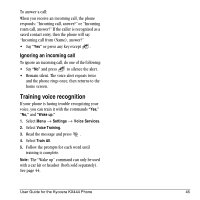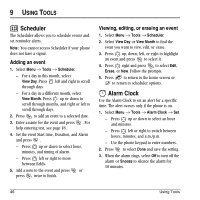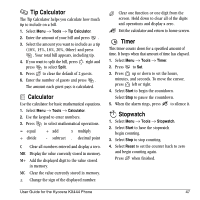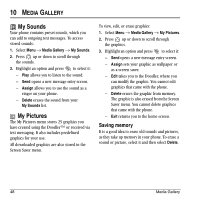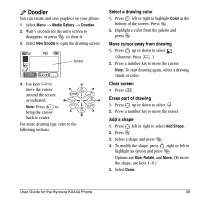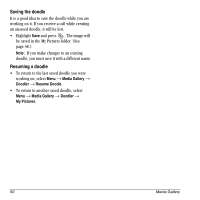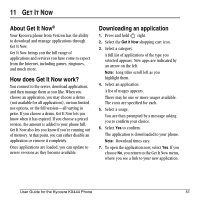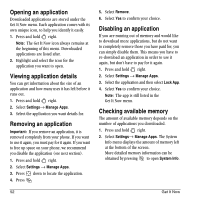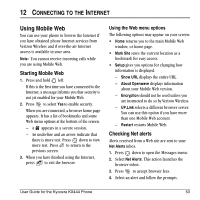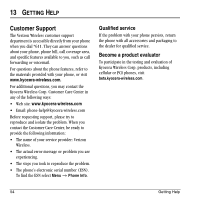Kyocera KX444 User Guide - Page 55
Doodler - kx444s parts
 |
View all Kyocera KX444 manuals
Add to My Manuals
Save this manual to your list of manuals |
Page 55 highlights
Doodler You can create and save graphics on your phone. 1. Select Menu → Media Gallery → Doodler. 2. Wait 5 seconds for the intro screen to disappear, or press to clear it. 3. Select New Doodle to open the drawing screen. cursor 4. Use keys 1-9 to move the cursor around the screen as indicated. Note: Press to bring the cursor back to center. For more drawing tips, refer to the following sections. Select a drawing color 1. Press left or right to highlight Color at the bottom of the screen. Press . 2. Highlight a color from the palette and press . Move cursor away from drawing 1. Press up or down to select . (Shortcut: Press .) 2. Press a number key to move the cursor. Note: To start drawing again, select a drawing shade or color. Clear screen • Press . Erase part of drawing 1. Press up or down to select . 2. Press a number key to move the eraser. Add a shape 1. Press left or right to select Add Shape. 2. Press . 3. Select a shape and press . 4. To modify the shape, press right or left to highlight an option and press . Options are Size, Rotate, and Move. (To move the shape, use keys 1-9.) 5. Select Done. User Guide for the Kyocera KX444 Phone 49