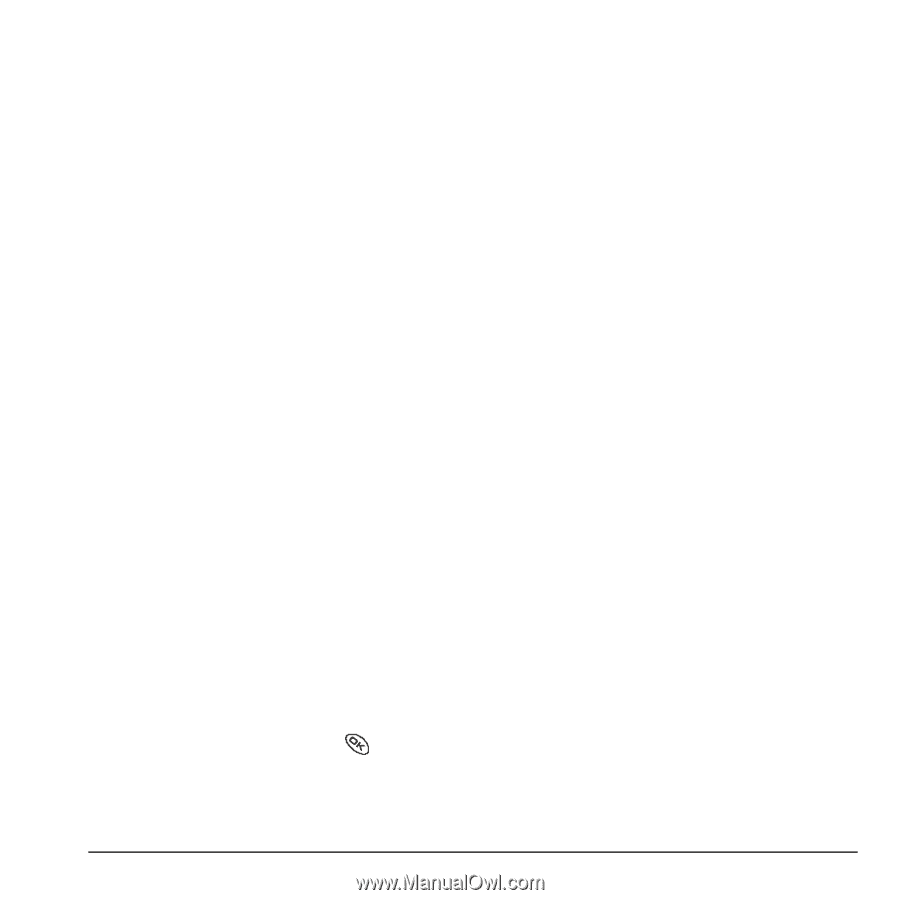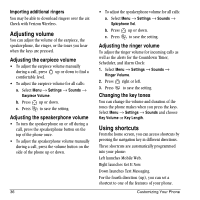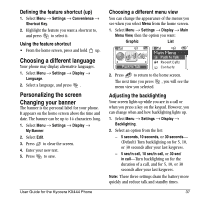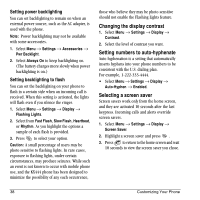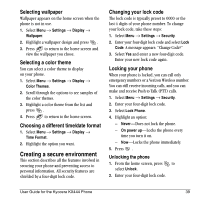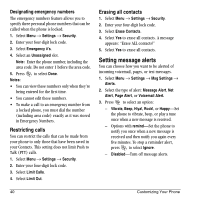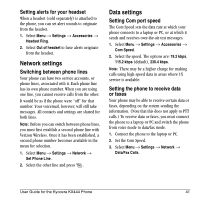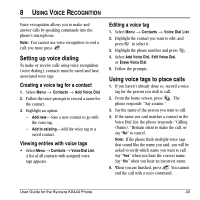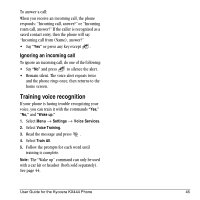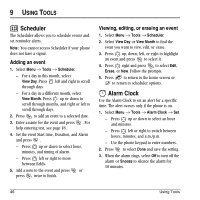Kyocera KX444 User Guide - Page 47
Network settings, Data settings
 |
View all Kyocera KX444 manuals
Add to My Manuals
Save this manual to your list of manuals |
Page 47 highlights
Setting alerts for your headset When a headset (sold separately) is attached to the phone, you can set alert sounds to originate from the headset. 1. Select Menu → Settings → Accessories → Headset Ring. 2. Select Out of headset to have alerts originate from the headset. Network settings Switching between phone lines Your phone can have two service accounts, or phone lines, associated with it. Each phone line has its own phone number. When you are using one line, you cannot receive calls from the other. It would be as if the phone were "off" for that number. Your voicemail, however, will still take messages. All contacts and settings are shared for both lines. Note: Before you can switch between phone lines, you must first establish a second phone line with Verizon Wireless. Once it has been established, a second phone number becomes available in the menu for selection. 1. Select Menu → Settings → Network → Set Phone Line. 2. Select the other line and press . Data settings Setting Com port speed The Com Speed sets the data rate at which your phone connects to a laptop or PC, or at which it sends and receives over-the-air text messages. 1. Select Menu → Settings → Accessories → Com Speed. 2. Select the speed. The options are: 19.2 kbps, 115.2 kbps (default), 230.4 kbps. Note: There may be a higher charge for making calls using high-speed data in areas where 1X service is available. Setting the phone to receive data or faxes Your phone may be able to receive certain data or faxes, depending on the system sending the information. (Note that this does not apply to PTT calls.) To receive data or faxes, you must connect the phone to a laptop or PC and switch the phone from voice mode to data/fax mode. 1. Connect the phone to the laptop or PC. 2. Set the Com Speed. 3. Select Menu → Settings → Network → Data/Fax Calls. User Guide for the Kyocera KX444 Phone 41