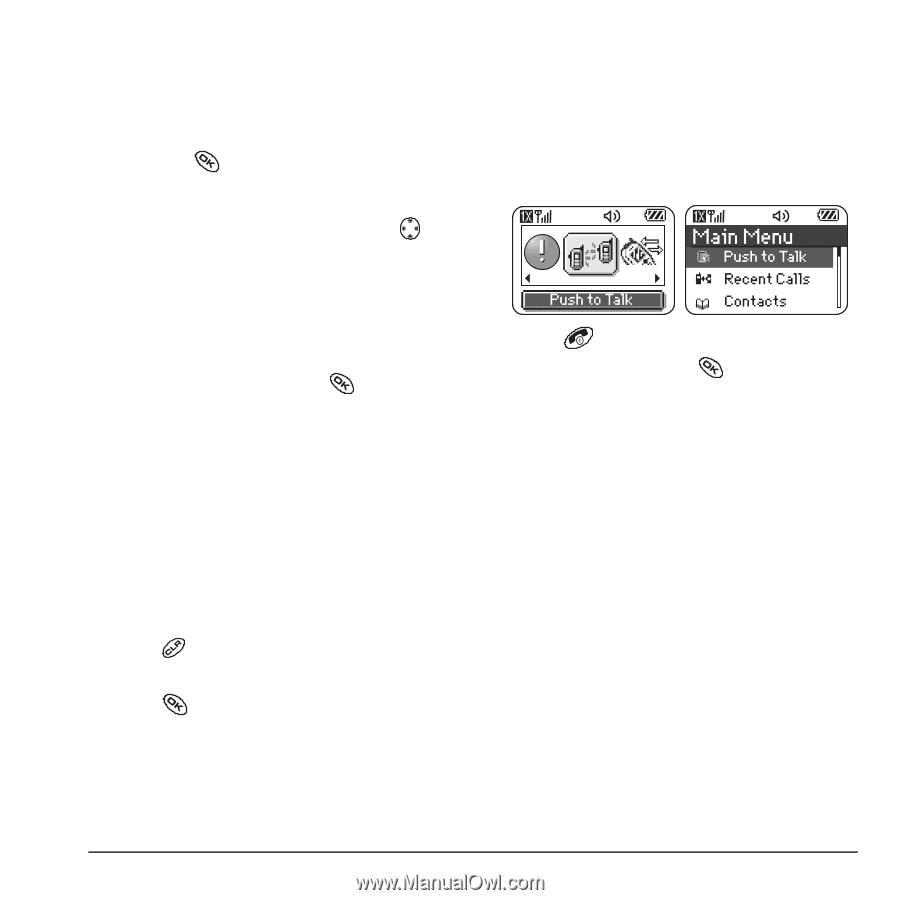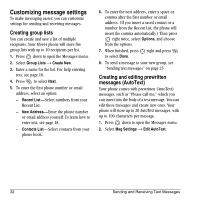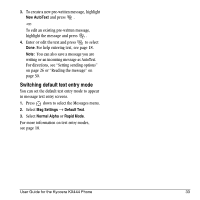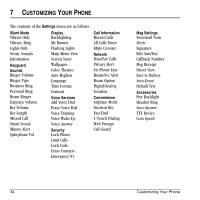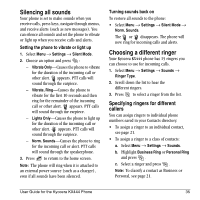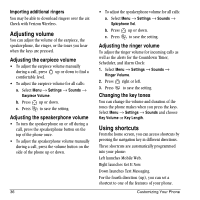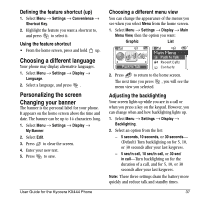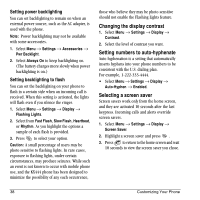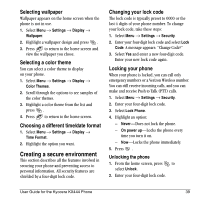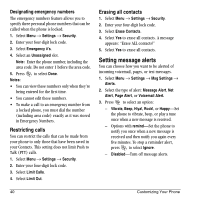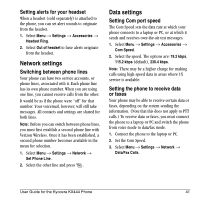Kyocera KX444 User Guide - Page 43
Choosing a different language, Personalizing the screen, Changing your banner - battery
 |
View all Kyocera KX444 manuals
Add to My Manuals
Save this manual to your list of manuals |
Page 43 highlights
Defining the feature shortcut (up) 1. Select Menu → Settings → Convenience → Shortcut Key. 2. Highlight the feature you want a shortcut to, and press to select it. Using the feature shortcut • From the home screen, press and hold up. Choosing a different language Your phone may display alternative languages. 1. Select Menu → Settings → Display → Language. 2. Select a language, and press . Personalizing the screen Changing your banner The banner is the personal label for your phone. It appears on the home screen above the time and date. The banner can be up to 14 characters long. 1. Select Menu → Settings → Display → My Banner. 2. Select Edit. 3. Press to clear the screen. 4. Enter your new text. 5. Press to save. User Guide for the Kyocera KX444 Phone Choosing a different menu view You can change the appearance of the menus you see when you select Menu from the home screen. 1. Select Menu → Settings → Display → Main Menu View, then the option you want: Graphic List 2. Press to return to the home screen. The next time you press , you will see the menu view you selected. Adjusting the backlighting Your screen lights up while you are in a call or when you press a key on the keypad. However, you can change when and how backlighting lights up. 1. Select Menu → Settings → Display → Backlighting. 2. Select an option from the list: - 5 seconds, 10 seconds, or 30 seconds- (Default)=Turn backlighting on for 5, 10, or 30 seconds after your last keypress. - 5 sec/in call, 10 sec/in call, or 30 sec/ in call-Turn backlighting on for the duration of a call, and for 5, 10, or 30 seconds after your last keypress. Note: These three settings drain the battery more quickly and reduce talk and standby times. 37