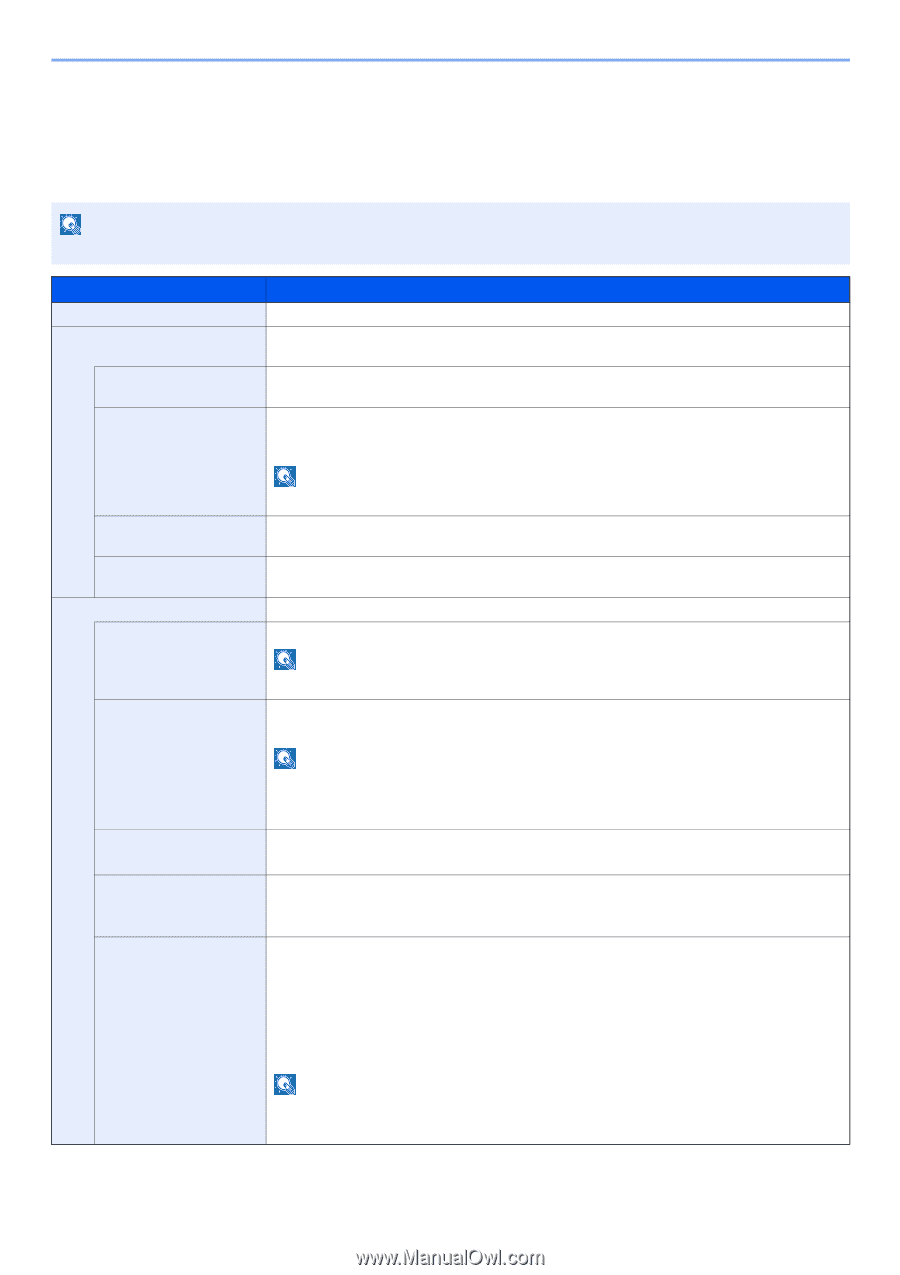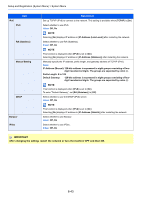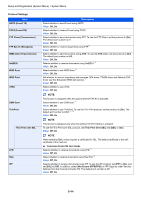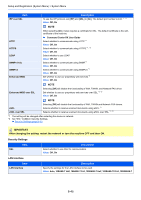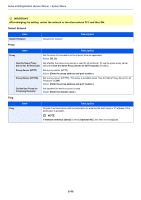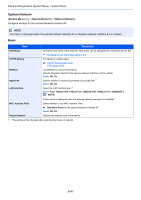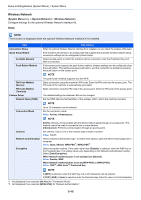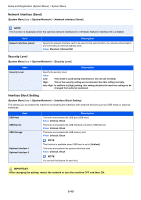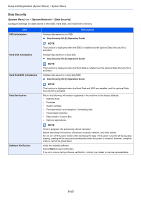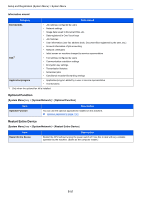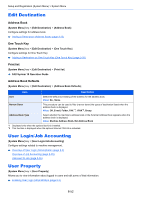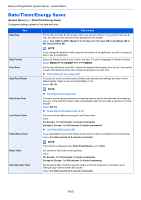Kyocera TASKalfa 406ci 356ci/406ci Operation Guide Rev. 2015.11 - Page 381
Wireless Network, System Menu, System/Network, Setup
 |
View all Kyocera TASKalfa 406ci manuals
Add to My Manuals
Save this manual to your list of manuals |
Page 381 highlights
Setup and Registration (System Menu) > System Menu Wireless Network [System Menu] key > [System/Network] > [Wireless Network] Configure settings for the optional Wireless Network Interface Kit. Setup NOTE This function is displayed when the optional Wireless Network Interface Kit is installed. Item Connection Status Quick Setup Wizard Available Network Push Button Method Description When the optional Wireless Network Interface Kit is installed, you can check the wireless LAN status. If the machine will connect to an access point that supports the automatic wireless network setup, connection settings can be configured by Quick Setup. Select access points to which the machine can be connected, enter the Preshared Key and start a connection. If the access point supports the push button method, wireless settings can be configured using the push button. This setting executes push button, and the connection is started by pressing the push button on the access point. NOTE PIN Code Method (Device) PIN Code Method (Terminal) Custom Setup Network Name (SSID) The push button method supports only the WPS. Starts connection using the machine's PIN code. Enter the PIN code into the access point. The PIN code of the machine is automatically generated. Starts connection using the PIN code of the access point. Enter the PIN code of the access point. The detailed settings for wireless LAN can be changed. Set the SSID (Service Set Identifier) of the wireless LAN to which the machine connects. NOTE Connection Mode Up to 32 characters can be entered. Set the connection mode. Value: Ad Hoc, Infrastructure Channel Network Authentication Encryption NOTE Ad Hoc: Directly communicates with the device without going through an access point. This method cannot be used to connect to two or more devices. Infrastructure: Performs communication through an access point. Set channel. Use [-] / [+] or the numeric keys to enter a number. Value: 1 to 11 Select network authentication type. To select other options, open the device home page from a computer. Value: Open, Shared, WPA-PSK*1, WPA2-PSK*1 Select encryption method. If the option other than [Disable] is selected, enter the WEP key or the Preshared key. The setting values vary depending on the Network Authentication setting. Select [Data Encryption]. When Network Authentication is set to [Open] or [Shared] Value: Disable, WEP When Network Authentication is set to [WPA-PSK] or [WPA2-PSK] Value: TKIP*2, AES, Auto*2, Preshared Key NOTE If [WEP] is selected, enter the WEP key. Up to 26 characters can be entered. If [TKIP], [AES] or [Auto] is selected, enter the Preshared key. Enter the value in 8 to 64 characters. *1 Not displayed if you selected [Ad Hoc] for "Connection Mode". *2 Not displayed if you selected [WPA2-PSK] for "Network Authentication". 8-48