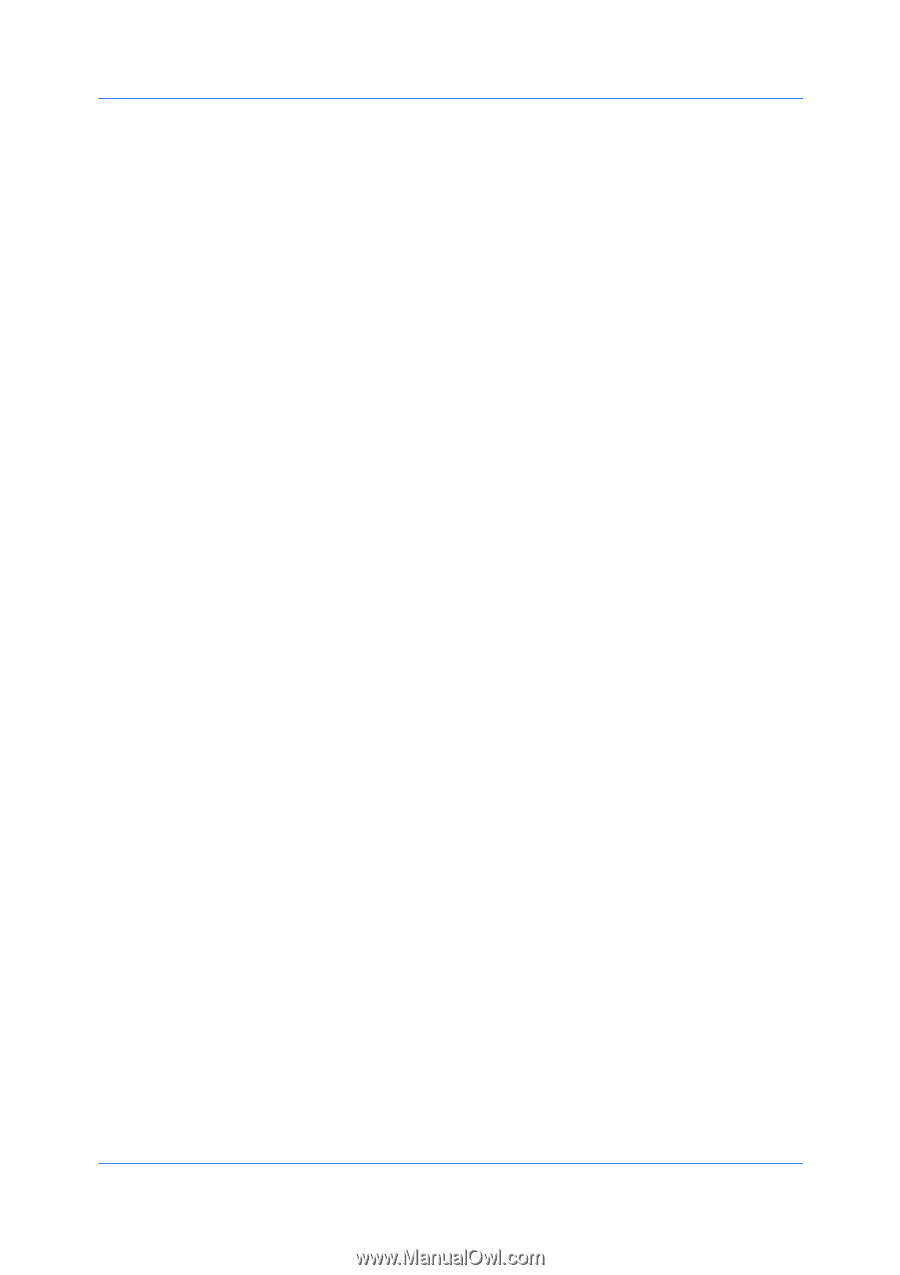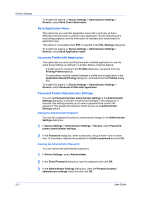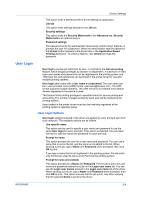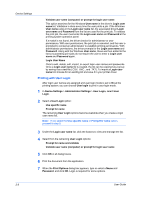Kyocera TASKalfa 4500i 3500i/4500i/5500i/6500i/8000i Driver Guide - Page 21
Setting the Memory, Administrator Settings, General, Show Quick Print Tab, Send Count Information
 |
View all Kyocera TASKalfa 4500i manuals
Add to My Manuals
Save this manual to your list of manuals |
Page 21 highlights
Device Settings Setting the Memory By default, the Memory setting matches the standard memory in the printing system. If optional memory is installed, set the memory in the printer driver to match the total amount of memory. 1 Install optional DIMM memory in the printing system. 2 In Device Settings > Memory, type or select the amount of total installed memory by clicking the up and down arrows until the text box shows the correct number of megabytes (MB). If your printing system includes the Auto Configure feature, you can use it to obtain information about the memory size. Administrator Settings Administrator Settings lets you set options that include controlling accessibility, displaying features in the interface and setting a password to control access to the Administrator Settings options. Selections vary according to printing system model. In a client/server environment, this feature is unavailable to a client logged in as a restricted user. General An administrator can control the display of the Quick Print tab, and other miscellaneous settings, including password and SNMP settings. Show Quick Print Tab This option lets you control the display of the Quick Print tab. You can define basic print options into group profiles for improved accessibility. With a clear check box for Show Quick Print tab, the tab does not appear in the Printing Preferences dialog box. To enable this feature, in Device Settings > Administrator Settings > General, select Show Quick Print tab. With a selected check box for the Show Quick Print tab, the tab appears in the Printing Preferences dialog box. When you select the Show Quick Print tab check box, you can access additional check boxes: Hide other tabs displays only the Quick Print tab to the user. Set Quick Print tab as default opens to this tab when you access Printing Preferences. Hide Edit Quick Print control prevents users from customizing the Quick Print tab. Send Count Information This option lets you embed count information in the print job, which can be used by some applications for accounting purposes. Count information includes the number of copies produced as well as duplex printing, multiple pages per sheet, color page count, and paper size values. When PDF is selected in the PDL settings dialog box, only color page count information is sent with PDF. KX DRIVER 2-4