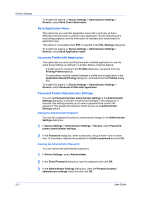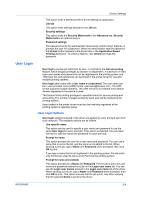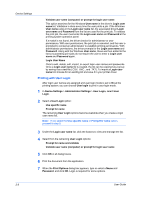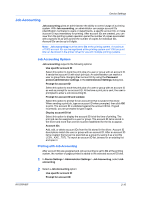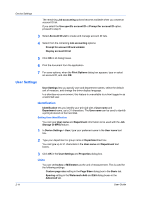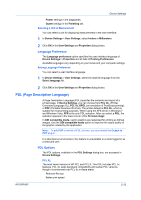Kyocera TASKalfa 4500i 3500i/4500i/5500i/6500i/8000i Driver Guide - Page 24
Lock Settings, Lock Settings Options - cost
 |
View all Kyocera TASKalfa 4500i manuals
Add to My Manuals
Save this manual to your list of manuals |
Page 24 highlights
Device Settings 2 Select SNMPv1/v2c or SNMPv3. For SNMPv1/v2c, type the Read community name and Write community name, to a maximum of 32 characters, and click OK. For SNMPv3, type a User name to a maximum of 32 characters, and a Password from 8 to 32 characters. 3 To set authentication and privacy options for SNMPv3, click Settings. 4 In the dialog box, select from the available options. 5 Click OK. 6 Optional: Under Apply to other models, you can click Select and choose from available models. The SNMP settings are applied to all selected models. Lock Settings An administrator can specify settings at the tab or feature level in the driver, and then lock them. The settings are then applied to all print jobs, and changes are restricted. The settings are locked in Device Settings > Administrator Settings > Lock Settings. For example, a driver setting could be set for printing duplex documents. This would save paper, resulting in cost savings and ecological benefits. Locking a setting will also lock the feature where it appears in other tabs. For example, selecting Lock Multiple pages per sheet will also select and lock that feature in the Quick Print and Layout tabs. The administrator can also set a password that is required to temporarily unlock a feature. In a client/server environment, this feature is unavailable to a client logged in as a restricted user. Lock Settings Options The Lock Settings dialog box displays driver settings that an administrator can lock. Once locked, user changes are restricted and the settings are applied to all print jobs. Once the settings are made, the Password settings option can be accessed. This lets an administrator control usage of paper and toner amounts: EcoPrint This option locks the EcoPrint setting. Duplex This option locks the current Print on both sides setting selected in the Quick Print or Basic tab. Multiple pages per sheet This option locks the current Multiple pages per sheet setting selected in the Quick Print or Layout tab. The Pages per sheet option is not locked. Clicking the icon in the Quick Print tab, or the selection in the Layout tab, switches between the two-page and four-page options. In the Layout tab, all options are available and not limited to two-page and four page. Profile with application 2-7 User Guide