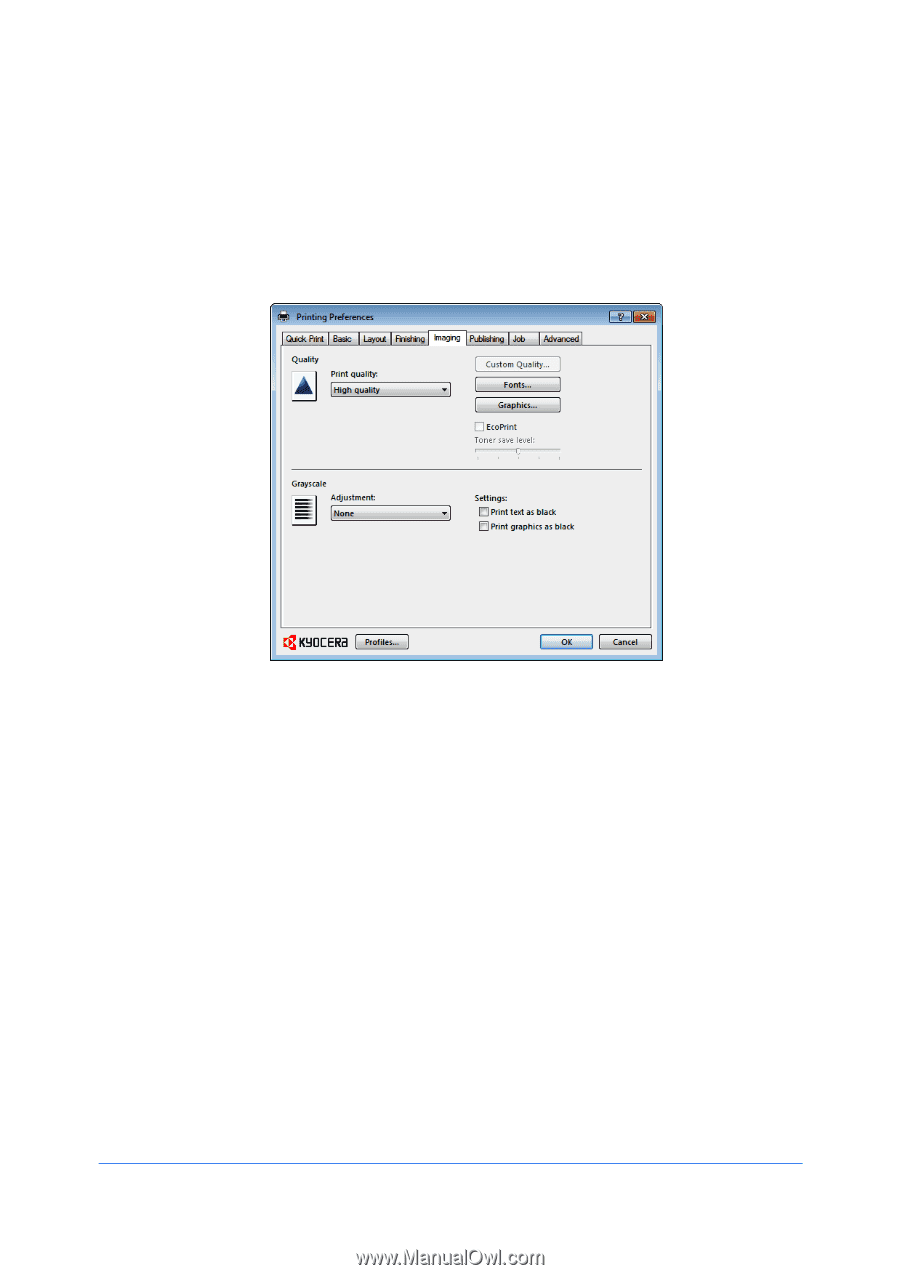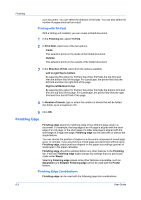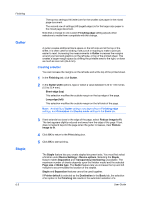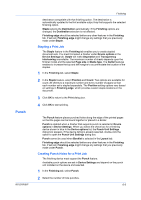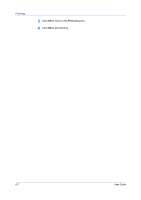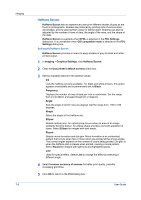Kyocera TASKalfa 4500i 3500i/4500i/5500i/6500i/8000i Driver Guide - Page 61
Imaging, Print Quality and EcoPrint, Selecting Print Quality, Selecting EcoPrint
 |
View all Kyocera TASKalfa 4500i manuals
Add to My Manuals
Save this manual to your list of manuals |
Page 61 highlights
7 Imaging In the Imaging tab, you can manage print quality and grayscale settings. Print Quality and EcoPrint Print quality lets you select between High quality or Custom (EcoPrint). Selecting Print Quality In the Imaging tab, select a Print quality from the list. High quality Select this setting to print at the highest print quality. Custom Custom lets you choose a setting for Custom Quality and EcoPrint. Selecting Custom without EcoPrint results in a default setting to the highest printing system resolution. Click Custom Quality to open a settings dialog box with a selection for a more refined resolution. Kyocera Image Refinement smoothes the edges of text and vector graphics and can be set to On, or Off. Selecting EcoPrint EcoPrint changes toner saturation in the printed job, making the entire print image, including text and graphics, appear lighter. The amount of toner varies based upon your printing system model and the type of data printed (text, graphics, or both). KX DRIVER 7-1