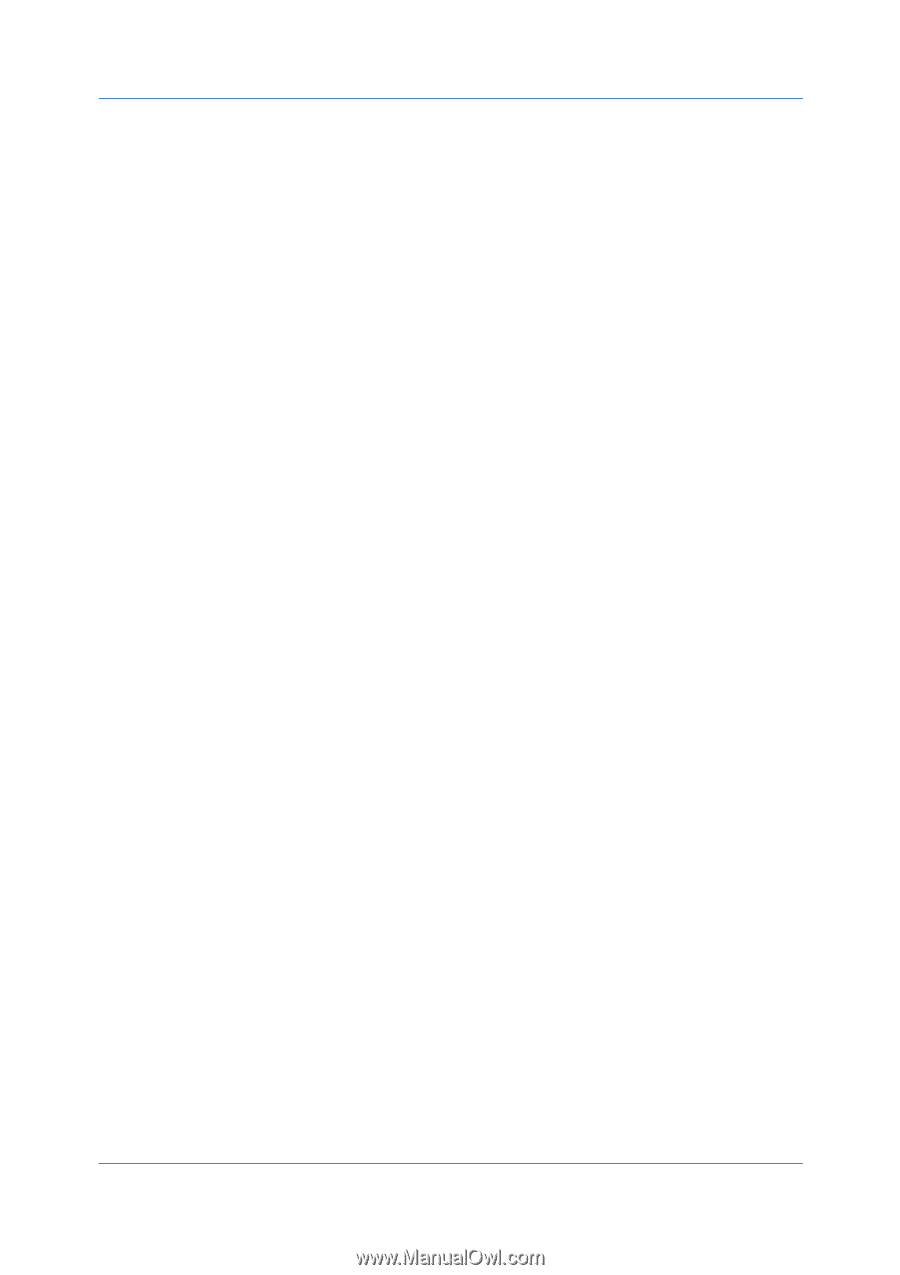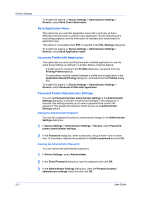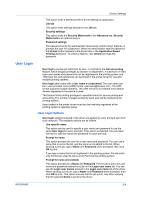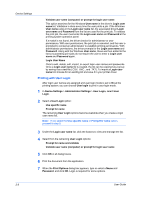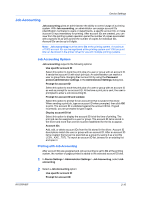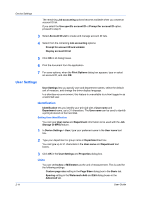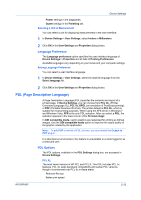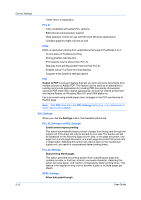Kyocera TASKalfa 4500i 3500i/4500i/5500i/6500i/8000i Driver Guide - Page 25
User Login, User Login Options - default username
 |
View all Kyocera TASKalfa 4500i manuals
Add to My Manuals
Save this manual to your list of manuals |
Page 25 highlights
Device Settings This option locks a defined profile of driver settings by application. Job tab This option locks settings selected in the Job tab. Security settings This option locks the Security Watermark in the Advanced tab. Security Watermark is an optional plug-in. Password settings The password set by the administrator temporarily unlocks driver features. It prompts the user for a password. When the administrator sets the password, the Unlock button appears in the driver tabs or the Application Based Printing dialog box. To unlock a feature, click Unlock and type the password. User Login User login provides job restriction by user, in contrast to the Job accounting feature, which assigns privileges by division or department. A maximum of 1000 login user names and passwords can be registered at the printing system and 1000 User IDs and passwords can be stored in the printer driver for use with multiple printing systems. User login adds users with a user name and password. The user name can be in user principal name (UPN) format: [email protected]. The UPN format supports multiple domains. The UPN format is not needed if the default domain registered in the device is used. This feature limits printing privileges to specified users for secure printing and accounting. The number of pages printed by each user will be tracked by the printing system. Users added in the printer driver must also be manually registered at the printing system's operation panel. User Login Options User login settings selected in the driver are applied to every print job sent from your computer. The available options are as follows. Use specific name This option can be used to specify a user name and password to use the same User login for every print job. If this option is selected, the user does not have to type the name and password for each print job. Prompt for name This option prompts the user for a user name and password. You can use a name that is not on the list, and the name is not added to the list. When sending a print job, type a Name and Password when prompted, then click OK to print. If you type a name that is not registered in the printing system, the job prints only if Unknown User ID Job is set to Permit at the printing system. Prompt for name and validate This option prompts for a Name and Password. For the job to print, the user name and password entered must be on the Login user name list. You can use the Login user names entered in the Login user name list of the driver. When sending a print job, type a Name and Password when prompted, then click OK to print. This option ensures that the job prints, only after verifying that the selected Name is saved in the driver. KX DRIVER 2-8