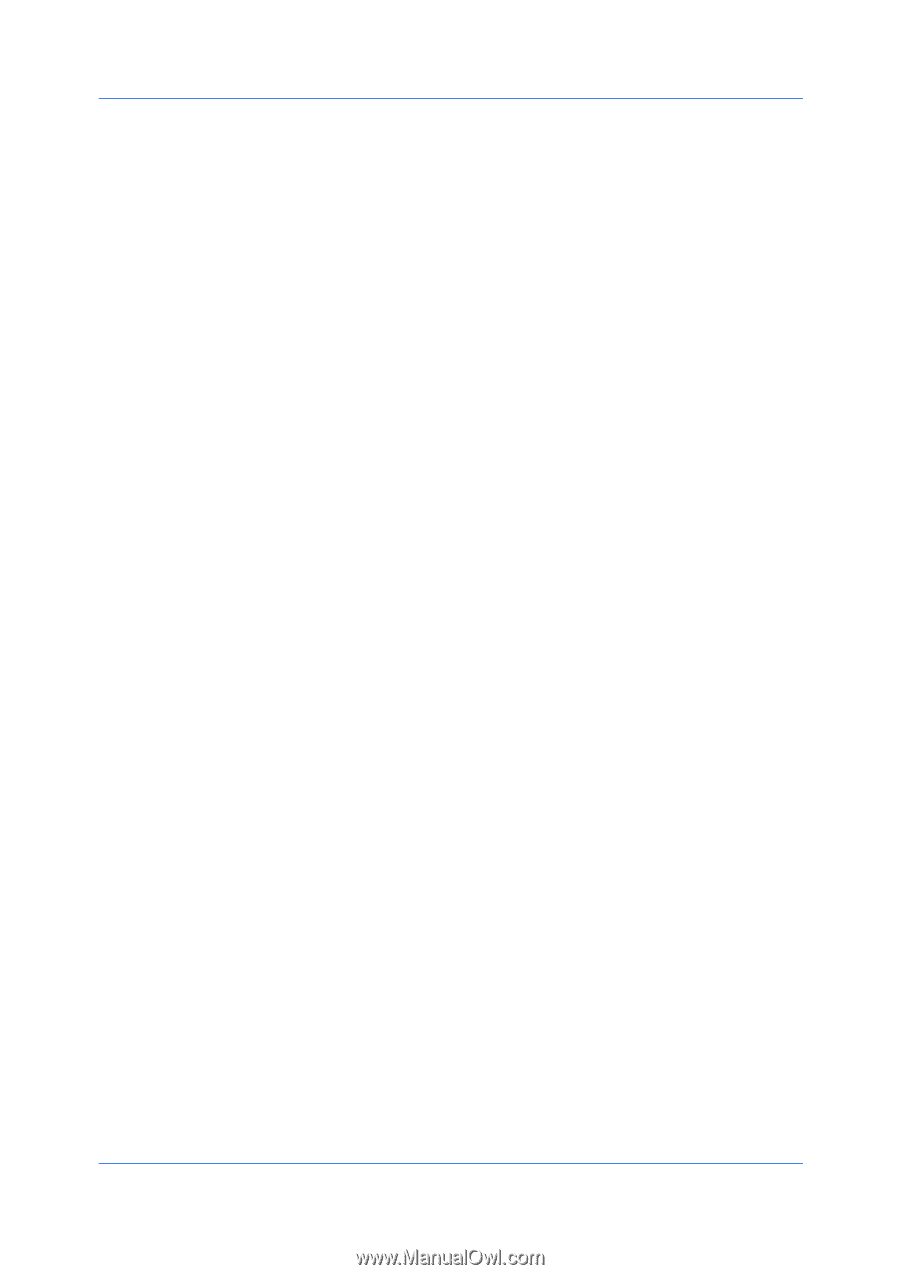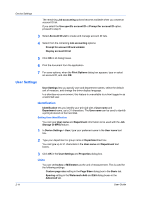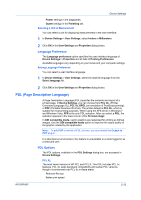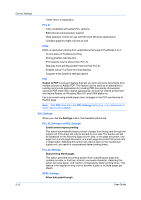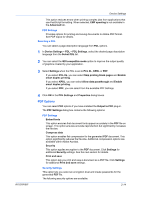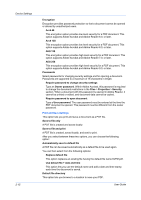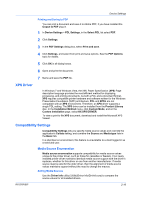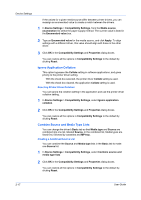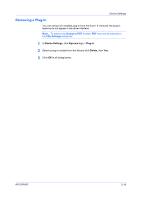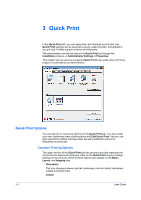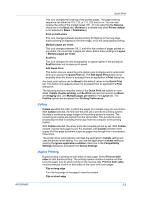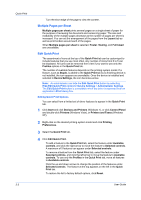Kyocera TASKalfa 4500i 3500i/4500i/5500i/6500i/8000i Driver Guide - Page 33
Printing and Saving to PDF, XPS Driver, Compatibility Settings, Media Source Enumeration - kx driver download
 |
View all Kyocera TASKalfa 4500i manuals
Add to My Manuals
Save this manual to your list of manuals |
Page 33 highlights
Device Settings Printing and Saving to PDF You can print a document and save it to Adobe PDF, if you have installed the Output to PDF plug-in. 1 In Device Settings > PDL Settings, in the Select PDL list select PDF. 2 Click Settings. 3 In the PDF Settings dialog box, select Print and save. 4 Click Settings, and select from print and save options. See the PDF Options topic for details. 5 Click OK in all dialog boxes. 6 Open and print the document. XPS Driver 7 Name and save the PDF file. In Windows 7 and Windows Vista, the XML Paper Specification (XPS) Page description language provides the most efficient method for displaying, processing, and printing documents. As both a PDL and a document format, XPS requires compatible printer hardware and software written for the Windows Presentation Foundation (WPF) architecture. PCL and KPDL are not compatible with an XPS environment. Therefore, an XPS driver supports a single PDL setting. The XPS driver can be installed from the Product Library disc. In the Installation Method menu, click Custom Mode, and on the Custom Installation page, select KX XPS DRIVER. To view a print to file XPS document, download and install the Microsoft XPS Viewer. Compatibility Settings Compatibility Settings lets you specify media source values and override the application's Collate setting, and combine the Source and Media type lists in the Basic tab. In a client/server environment, this feature is unavailable to a client logged in as a restricted user. Media Source Enumeration Media source enumeration supports compatibility for media source values unique to the printer driver, such as those for cassettes or feeders. Your newly installed printer driver maintains identical media source support with the driver it replaces, whether for this driver or one from another manufacturer. If media source macros exist for the older driver, then the alignment of media source values maintains support without the need to change the macros. Setting Media Sources Use the Driver Info utility (\Utility\Driver Info\DrvInfo.exe) to compare the source values for all installed drivers. KX DRIVER 2-16