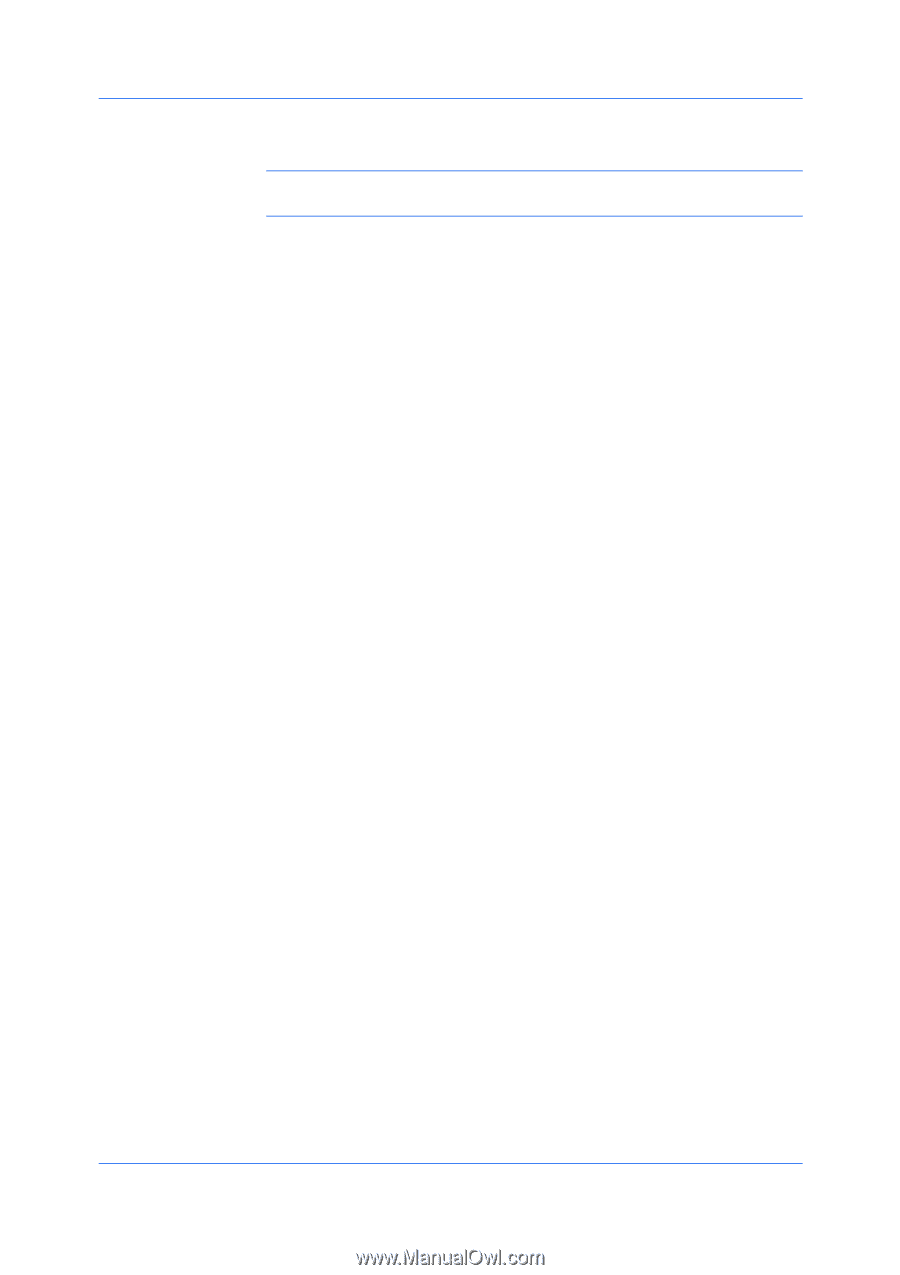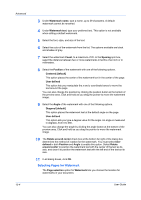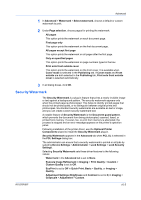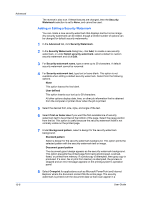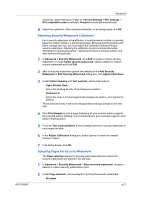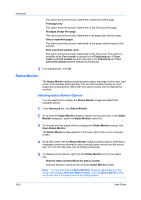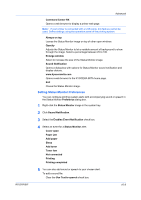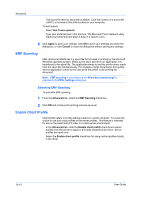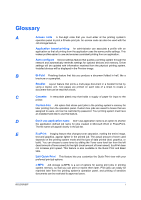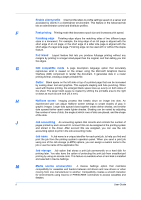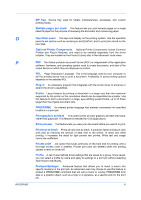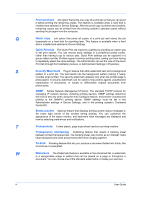Kyocera TASKalfa 4500i 3500i/4500i/5500i/6500i/8000i Driver Guide - Page 89
Setting Status Monitor Preferences, Enables Event Notification
 |
View all Kyocera TASKalfa 4500i manuals
Add to My Manuals
Save this manual to your list of manuals |
Page 89 highlights
KX DRIVER Advanced Command Center RX Opens a web browser to display a printer web page. Note: If your printer is connected with a USB cable, this feature cannot be used. Define settings using the operation panel of the printing system. Always on top Leaves the Status Monitor image on top of other open windows. Opacity Adjusts the Status Monitor to let a variable amount of background to show through the image. Select a percentage between 20 to 100. Enlarge window Select to increase the size of the Status Monitor image. Sound Notification Opens a dialog box with options for Status Monitor sound notification and display choices. www.kyoceramita.com Opens a web browser to the KYOCERA MITA home page. Exit Closes the Status Monitor image. Setting Status Monitor Preferences You can configure printing system alerts with accompanying sound or speech in the Status Monitor Preference dialog box. 1 Right-click the Status Monitor image in the system tray. 2 Click Sound Notification. 3 Select the Enables Event Notification check box. 4 Select an event for a Status Monitor alert. Cover open Paper jam Add paper Sleep Add toner Toner low Not connected Printing Printing completed 5 You can also add sound or speech to your chosen alert. To add a sound file: Clear the Use Text to speech check box. 10-9