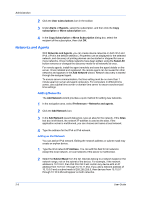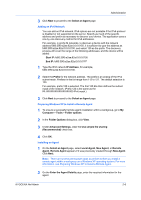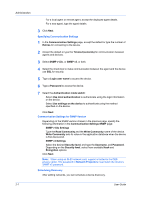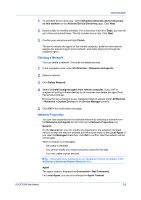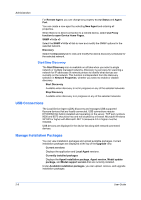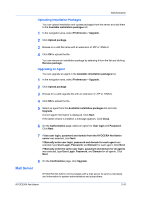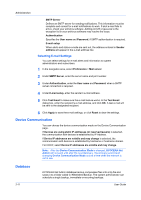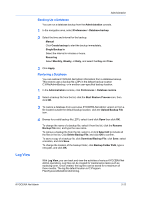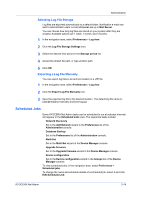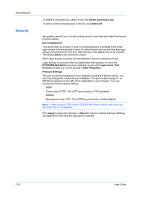Kyocera TASKalfa 6002i Kyocera NET ADMIN Operation Guide for Ver 3.2.2016.3 - Page 17
Uploading Installation Packages, Upgrading an Agent, Mail Server
 |
View all Kyocera TASKalfa 6002i manuals
Add to My Manuals
Save this manual to your list of manuals |
Page 17 highlights
Administration Uploading Installation Packages You can upload installation and update packages from the server and add them to the Available installation packages list. 1 In the navigation area, select Preferences > Upgrade. 2 Click Upload package. 3 Browse to a valid file name with an extension of .ZIP or .KNALU. 4 Click OK to upload the file. You can remove an installation package by selecting it from the list and clicking Remove package. Upgrading an Agent You can upgrade an agent in the Available installation packages list. 1 In the navigation area, select Preferences > Upgrade. 2 Click Upload package. 3 Browse for a valid upgrade file with an extension of .ZIP or .KNALU. 4 Click OK to upload the file. 5 Select an agent from the Available installation packages list and click Upgrade. Current agent information is displayed. Click Next. If the latest version is installed, a message appears. Click Close. 6 On the Authorization page, select an option for User login and Password. Click Next. 7 If Use user login, password and domain from the KYOCERA Net Admin server was selected, click Next. If Manually enter user login, password and domain for each agent was selected, type User Login, Password, and Domain for each agent. Click Next. If Manually enter the same user login, password and domain for all agents was selected, type User Login, Password, and Domain for all agents. Click Next. 8 On the Confirmation page, click Upgrade. Mail Server KYOCERA Net Admin communicates with a mail server to send e-mail alerts and information to system administrators and subscribers. KYOCERA Net Admin 2-10