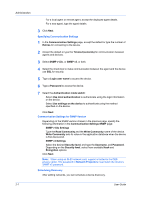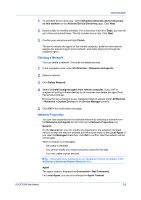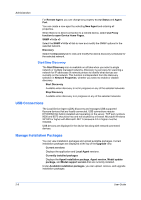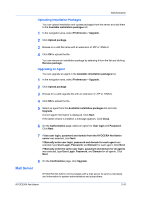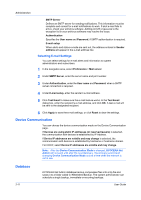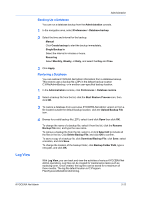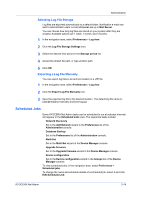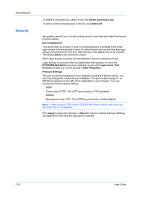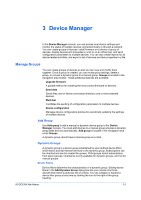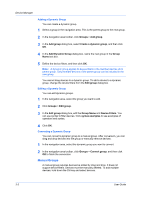Kyocera TASKalfa 6002i Kyocera NET ADMIN Operation Guide for Ver 3.2.2016.3 - Page 19
Backing Up a Database, Restoring a Database, Log View - toner
 |
View all Kyocera TASKalfa 6002i manuals
Add to My Manuals
Save this manual to your list of manuals |
Page 19 highlights
Log View Administration Backing Up a Database You can run a database backup from the Administration console. 1 In the navigation area, select Preferences > Database backup. 2 Select the time and interval for the backup: Manual Click Create backup to start the backup immediately. Single Backup in Select the interval in minutes or hours. Recurring Select Monthly, Weekly, or Daily, and select the Day and Time. 3 Click Apply. Restoring a Database You can restore KYOCERA Net Admin information from a database backup. This restore uses a backup file (.ZIP) in the default backup location C:\KNetAdminBackup, or in another user-specified backup location. 1 In the Administration console, click Preferences > Database restore. 2 Select a backup file from the list, click the Start Restore Process icon, then click OK. 3 To restore a database from a previous KYOCERA Net Admin version or from a file located outside the default backup location, click the Upload Backup File icon. 4 Browse for a valid backup file (.ZIP), select it and click Open then click OK. To change the name of a backup file, select it from the list, click the Rename Backup File icon, and type the new name. To remove a backup file from the list, select it, or click Select All to include all the files in the list. Click Delete Backup File, and click OK to confirm. To save a copy of a backup file, click Download Backup File, click Save, select a location, and click Save. To change the location of the backup folder, click Backup Folder Path, type a new path, and click OK. With Log View, you can track and view the activities of various KYOCERA Net Admin operations. Log files can be created for maintenance tasks such as replacing toner. Once created, the log files can be saved for a maximum of three months. The log file default location is C:\Program Files\Kyocera\NetAdmin\Admin\log. KYOCERA Net Admin 2-12