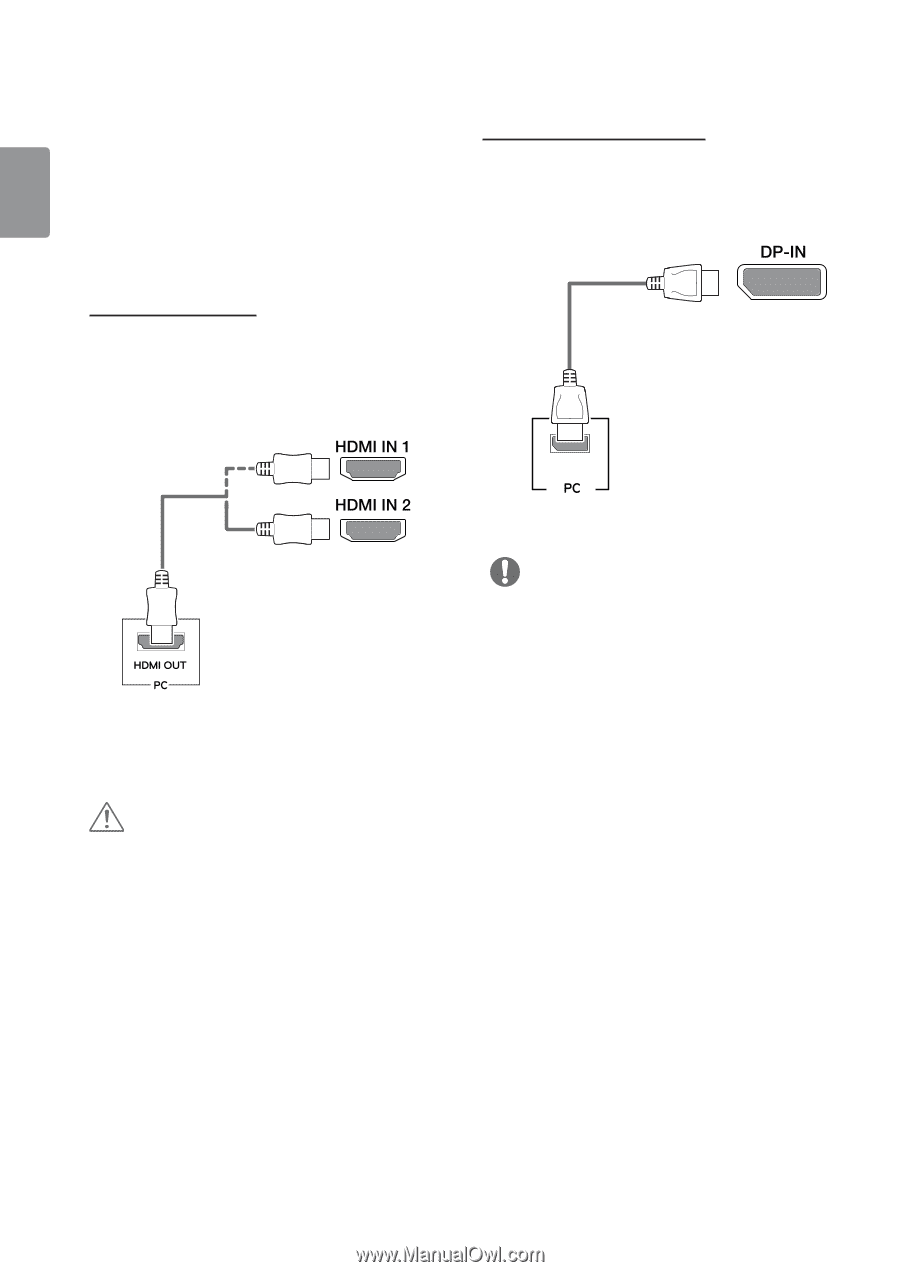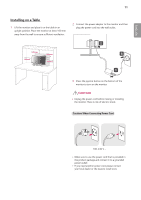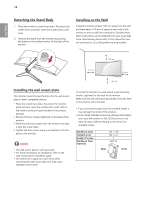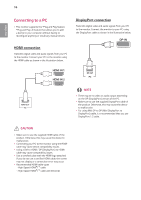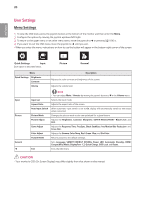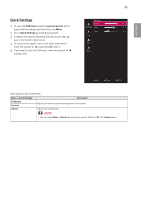LG 34UC79G-B Owners Manual - Page 16
Connecting to a PC, HDMI connection, DisplayPort connection - drivers
 |
View all LG 34UC79G-B manuals
Add to My Manuals
Save this manual to your list of manuals |
Page 16 highlights
ENGLISH 16 Connecting to a PC yyThis monitor supports the *Plug and Play feature. *Plug and Play: A feature that allows you to add a device to your computer without having to reconfigure anything or install any manual drivers. DisplayPort connection Transmits digital video and audio signals from your PC to the monitor. Connect the monitor to your PC using the DisplayPort cable as shown in the illustration below. HDMI connection Transmits digital video and audio signals from your PC to the monitor. Connect your PC to the monitor using the HDMI cable as shown in the illustration below. DP OUT NOTE yyThere may be no video or audio output depending on the DP (DisplayPort) version of the PC. yyMake sure to use the supplied DisplayPort cable of the product. Otherwise, this may cause the device to malfunction. yyFor using Mini DP to DP (Mini DisplayPort to DisplayPort) cable, it is recommended that you use DisplayPort 1.2 cable. CAUTION yyMake sure to use the supplied HDMI cable of the product. Otherwise, this may cause the device to malfunction. yyConnecting your PC to the monitor using the HDMI cable may cause device compatibility issues. yyUsing a DVI to HDMI / DP (DisplayPort) to HDMI cable may cause compatibility issues. yyUse a certified cable with the HDMI logo attached. If you do not use a certified HDMI cable, the screen may not display or a connection error may occur. yyRecommended HDMI cable types - High-Speed HDMI®/TM cable - High-Speed HDMI®/TM cable with Ethernet