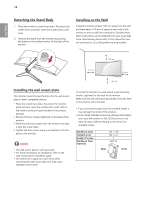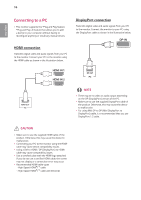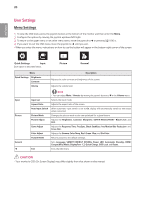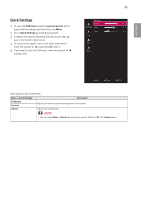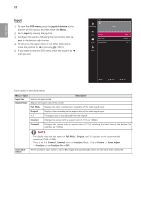LG 34UC79G-B Owners Manual - Page 17
Connecting AV Devices, HDMI connection, Connecting Peripherals, USB Cable connection
 |
View all LG 34UC79G-B manuals
Add to My Manuals
Save this manual to your list of manuals |
Page 17 highlights
ENGLISH 17 Connecting AV Devices HDMI connection HDMI transmits digital video and audio signals from your AV device to the monitor. Connect your AV device to the monitor using the HDMI cable as shown in the illustration below. Connecting Peripherals USB Cable connection The USB port on the product functions as a USB hub. To use USB 3.0, connect the A-B type USB 3.0 cable of the product to the PC. Peripheral devices connected to the USB IN port can be controlled from the PC. AV AV NOTE yyMake sure to use the supplied HDMI cable of the product. Otherwise, this may cause the device to malfunction. yyUsing a DVI to HDMI / DP (DisplayPort) to HDMI cable may cause compatibility issues. yyUse a certified cable with the HDMI logo attached. If you do not use a certified HDMI cable, the screen may not display or a connection error may occur. yyRecommended HDMI cable types - High-Speed HDMI®/TM Cable - High-Speed HDMI®/TM Cable with Ethernet (sold separately) (sold separately)