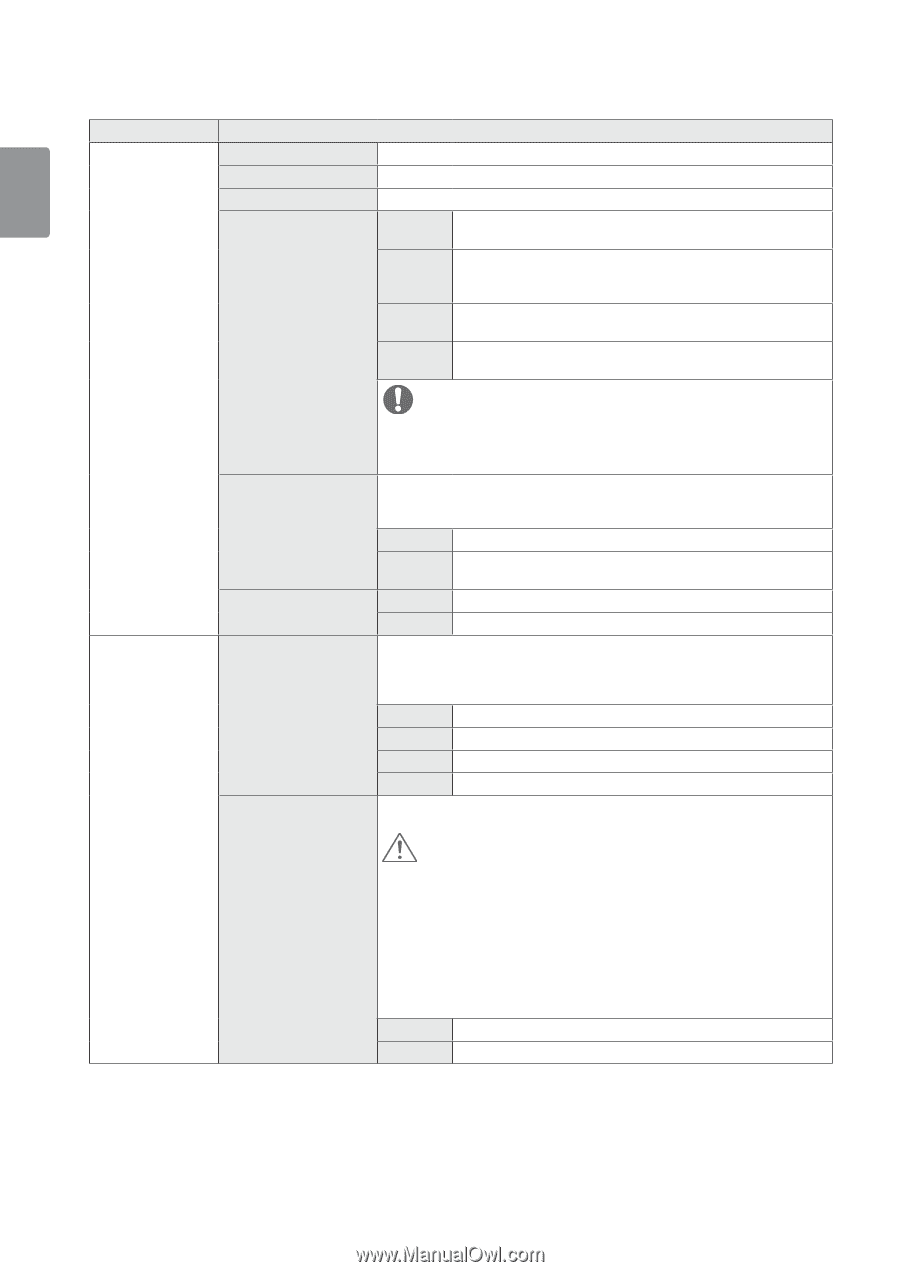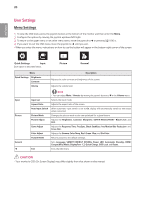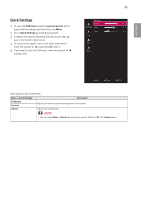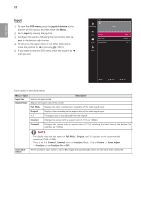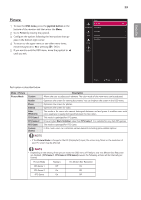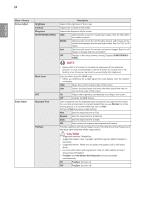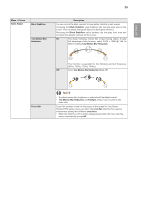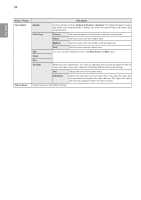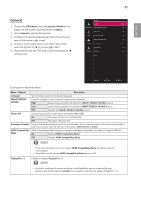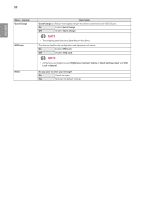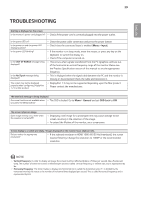LG 34UC79G-B Owners Manual - Page 24
ENGLISH, Menu > Picture - best settings
 |
View all LG 34UC79G-B manuals
Add to My Manuals
Save this manual to your list of manuals |
Page 24 highlights
24 ENGLISH Menu > Picture Picture Adjust Game Adjust Brightness Contrast Sharpness SUPER RESOLUTION+ Black Level DFC Response Time FreeSync Description Adjusts the brightness of the screen. Adjusts the contrast of the screen. Adjusts the sharpness of the screen. High Optimizes the screen for crystal clear images. Best for high defini- tion video or games. Middle Optimizes the screen for comfortable viewing, with images at the middle level between the low and high modes. Best for UCC or SD videos. Low Optimizes the screen for smooth and natural images. Best for still images or images with less movement. Off Displays in the most common setting. Disables SUPER RESOLU- TION+. NOTE yy Because this is a function to increase the sharpness of low resolution pictures, it is not recommended to use the function for normal text or for desktop icons. Doing so may result in unnecessarily high sharpness. Sets the offset level (for HDMI only). yy Offset: as a reference for a video signal, this is the darkest color the monitor can display. High Keeps the current contrast ratio of the screen. Low Lowers the black levels and raises the white levels from the cur- rent contrast ratio of the screen. On Adjusts the brightness automatically according to the screen. Off Disables the DFC feature. Sets a response time for displayed pictures based on the speed of the screen. For a normal environment, it is recommended that you use Normal. For a fastmoving picture, it is recommended that you use Fast. Setting to Fast may cause image sticking. Fast Sets the response time to Fast. Normal Sets the response time to Normal. Slow Sets the response time to Slow. Off Does not use the response time improvement feature. Provides seamless and natural images by synchronizing the vertical frequency of the input signal with that of the output signal. CAUTION yySupported Interface: DisplayPort. yySupported Graphic Card : A graphic card that supports AMD's FreeSync is necessary. yySupported Version : Make sure to update the graphic card to the latest driver. yyFor more information and requirement, refer to AMD website at http:// www.amd.com/FreeSync yyFreeSync and 1ms Motion Blur Reduction cannot be enabled simultaneously. On FreeSync function on. Off FreeSync function off.