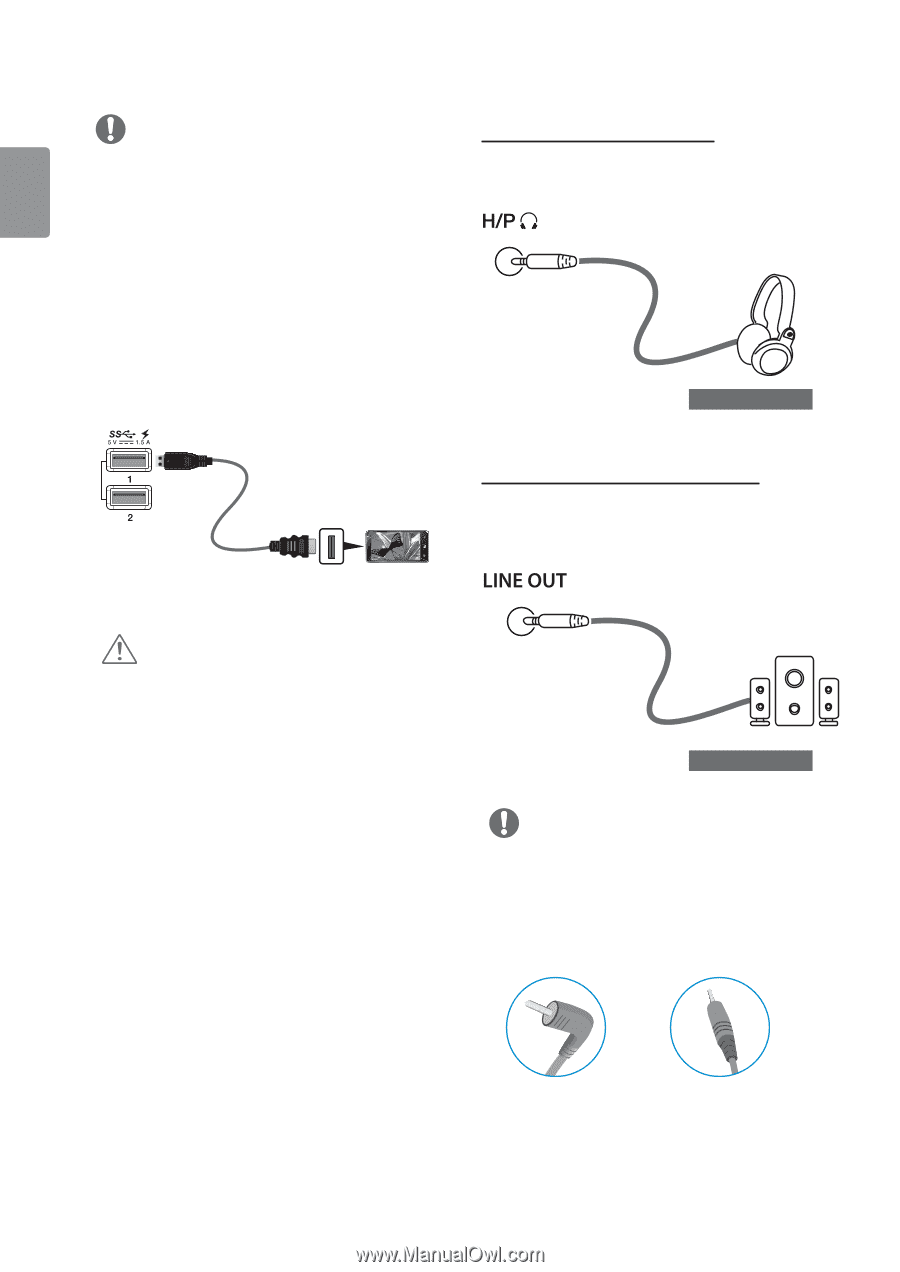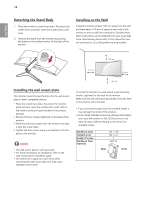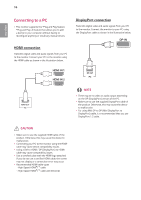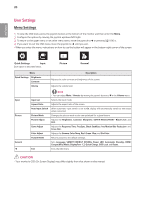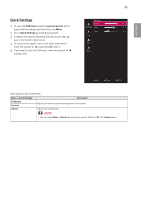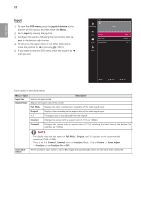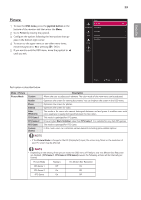LG 34UC79G-B Owners Manual - Page 18
Connecting Headphones, Connecting External Speaker
 |
View all LG 34UC79G-B manuals
Add to My Manuals
Save this manual to your list of manuals |
Page 18 highlights
ENGLISH 18 NOTE yyMake sure to install the most recent Windows OS service pack before using the product. yyPeripheral devices are sold separately. yyA keyboard, mouse, or USB device can be connected to the USB port. yyQuick Charge is available through the USB1 and USB2 port. yyWhen the Monitor is gone to Power off, Quick Charge is not available. yyThe charging speed may vary depending on the device. Connecting Headphones Connect peripherals to the monitor via the headphones port. Connect as illustrated. (sold separately) (sold separately) Connecting External Speaker Connect peripherals to the monitor via the lineout port. Connect as illustrated. CAUTION Cautions When Using a USB Device yyA USB device with an automatic recognition program installed, or that uses its own driver, may not be recognized. yySome USB devices may not be supported or may not work properly. yyIt is recommended to use a USB hub or hard disk drive with power supplied. (If the power supply is not adequate, the USB device may not be recognized properly.) (sold separately) NOTE yyPeripheral devices are sold separately. yyIf you use angled earphones, it may cause a problem with connecting another external device to the monitor. Therefore, it is recommended to use straight earphones. Angled Straight yyDepending on the audio settings of the PC and external device, headphones and speaker functions may be limited.