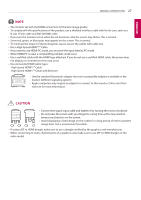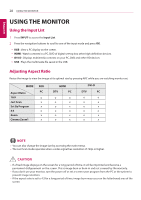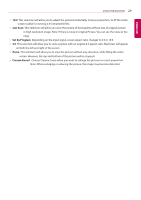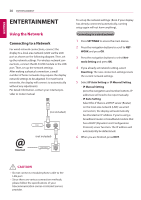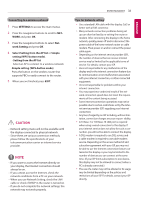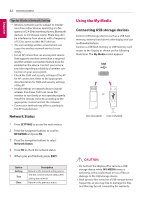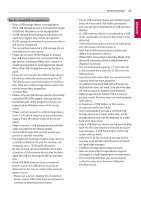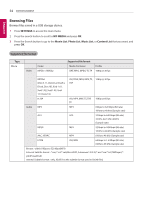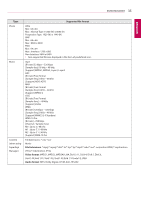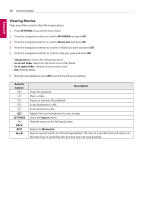LG 43SL5B Owners Manual - Page 32
Network Status, Using the My Media, Connecting USB storage devices
 |
View all LG 43SL5B manuals
Add to My Manuals
Save this manual to your list of manuals |
Page 32 highlights
ENGLISH 32 ENTERTAINMENT Tips for Wireless Network Setting yyWireless networks can be subject to interfer- ence from other devices operating at a frequency of 2.4 GHz (wireless phones, Bluetooth devices, or microwave ovens). There may also be interference from devices with a frequency of 5 GHz, same as other Wi-Fi devices. yyThe surrounding wireless environment can cause the wireless network service to run slowly. yyFor an AP connection, an access point device that supports wireless connection is required and the wireless connection feature must be enabled on the device. Contact your service provider regarding availability of wireless connection on your access point. yyCheck the SSID and security settings of the AP for AP connection. Refer to the appropriate documentation for SSID and security settings of the AP. yyInvalid settings on network devices (wired/ wireless line sharer, hub) can cause the monitor to run slowly or not operate properly. Install the devices correctly according to the appropriate manual and set the network. yyConnection method may differ according to the AP manufacturer. Network Status 1 Press SETTINGS to access the main menus. 2 Press the navigation buttons to scroll to NETWORK and press OK. 3 Press the navigation buttons to select Network Status. 4 Press OK to check the network status. 5 When you are finished, press EXIT. Option Setting Test Close Description Return to the network setting menu. Test the current network status after setting the network. Return to the previous menu. Using the My Media Connecting USB storage devices Connect USB storage devices such as a USB flash memory, external hard drive to the display and use multimedia features. Connect a USB flash memory or USB memory card reader to the Display as shown on the following illustration. The My Media screen appears. or (not included) (not included) CAUTION •• Do not turn the display off or remove a USB storage device while MY MEDIA menu is activated, as this could result in loss of files or damage to the USB storage device. •• Back up your files saved on a USB storage device frequently, as you may lose or damage the files and this may be not covered by the warranty.