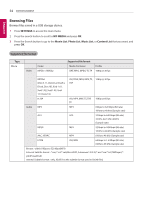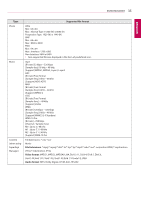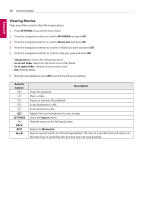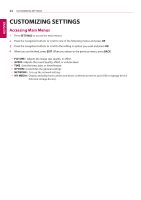LG 43SL5B Owners Manual - Page 39
Viewing Photos, SETTINGS, MY MEDIA, Photo List, Change Device, Go to root folder, Description
 |
View all LG 43SL5B manuals
Add to My Manuals
Save this manual to your list of manuals |
Page 39 highlights
ENTERTAINMENT 39 ENGLISH Viewing Photos View image files saved in the USB storage device. 1 Press SETTINGS to access the main menu. 2 Press the navigation button to scroll to MY MEDIA and press OK. 3 Press the navigation button to scroll to Photo List and press OK. 4 Press the navigation buttons to scroll to a folder you want and press OK. 5 Press the navigation buttons to scroll to a file you want and press OK. yyChange Device : Selects the USB storage device. yyGo to root folder : Returns to the home screen of My Media. yyGo to upper folder : Returns to the previous screen. yyExit : Exits My Media. 6 While viewing photos, you can access the following settings. Menu Slideshow BGM Description Starts or stops a slideshow with selected photos. If there are no selected photos, all photos saved in the current folder display during a slideshow. To set a slideshow speed, select Option. Turns the background music on or off. To set the background music folder, select Option. You can adjust option by SETTINGS button on the remote control. Rotates photos clockwise (90 °, 180 °, 270 °, 360 °). NOTE yyThe supported photo size is limited. You cannot rotate a photo if the resolution of the rotated width is larger than the supported resolution size. Enlarges the photo by 100 %, 200 % or 400 %. Option Hide Exit NOTE yyImages of 100 x 100 pixels or less do not support a partial zoom. Reduces power consumption by adjusting peak screen brightness. To display the OPTIONs. Hides the option window. To display the options, press OK. Return to Photo List.