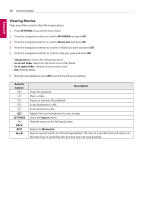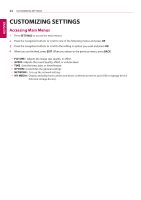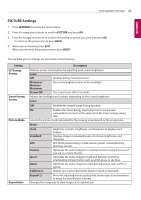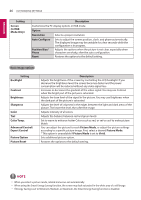LG 43SL5B Owners Manual - Page 41
Listening to Music, SETTINGS, MY MEDIA, Music List, Remote, button, Description, Option, Change Device
 |
View all LG 43SL5B manuals
Add to My Manuals
Save this manual to your list of manuals |
Page 41 highlights
ENTERTAINMENT 41 ENGLISH Listening to Music Plays music files saved in the USB storage device. 1 Press SETTINGS to access the main menu. 2 Press the navigation button to scroll to MY MEDIA and press OK. 3 Press the navigation button to scroll to Music List and press OK. 4 Press the navigation buttons to scroll to a folder you want and press OK. 5 Press the navigation buttons to scroll to a file you want and press OK. yyChange Device : Selects the USB storage device. yyGo to root folder : Returns to the home screen of My Media. yyOpen Music Player : Opens the settings window for music. This feature is activated only during playback. yyGo to upper folder : Returns to the previous screen. yyExit : Exits My Media. 6 During music playback, press OK or the blue button ( ) to access the following settings. Remote button SETTINGS BACK EXIT or Description Stops playing back the file and moves back to the Music List. Plays a music file. Pauses or resumes playback. Skips to the previous file. Skips to the next file. Reduces power consumption by adjusting peak screen brightness. (Off and Screen Off work only.) Show the Option menu. Hides the option window. To display the options, press OK. Return to Music List. Skips to specific points in a file during playback. The time of a specific point will appear on the status bar. In some files, this function may not work properly.